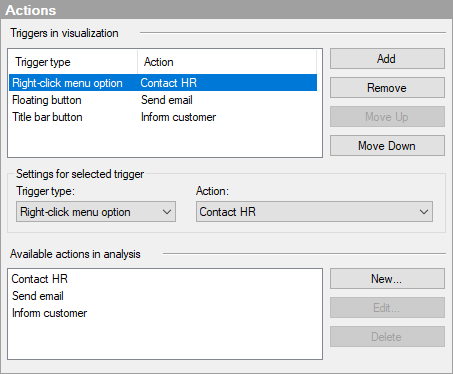
Note: To configure or use Actions, you need access to TIBCO Cloud Integration.
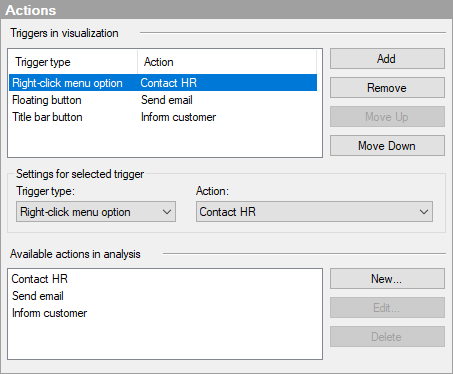
Option |
Description |
Triggers
in visualization |
Lists the triggers and their associated actions that have been added to the visualization. |
Add |
Adds a trigger with a default trigger type to the list. You can change the trigger type in the Trigger type drop-down list below. The added trigger needs to be associated with an action, see Action below. |
Remove |
Removes the selected trigger from the Triggers in visualization list. |
Move
Up |
Moves the selected trigger (and any associated action) up in the list. The order in the list is the order the actions will be shown in the visualization, for example, in a right-click menu. |
Move
Down |
Moves the selected trigger (and any associated action) down in the list. The order in the list is the order the actions will be shown in the visualization, for example, in a right-click menu. |
Settings
for selected trigger |
Settings for the selected trigger in the Triggers in visualization list. |
Trigger
type |
Specifies whether to use Right-click menu option, Floating button (displayed in the upper right corner of the visualization), or Title bar button as trigger type for the action. |
Action |
Specifies which action to be performed when using the trigger. All actions within the analysis are available for selection in the drop-down list. |
Available
actions in analysis |
Lists all actions that are added to the analysis. Any visualization in the analysis can make use of these added actions. |
New |
Used to add a new action to the analysis. See Adding a New External Action to an Analysis. |
Edit |
Opens the Configure action flyout for the selected action. |
Delete |
Deletes the selected action from the analysis. All triggers that are associated with this action will be deleted from the visualizations in the analysis. |