Click Files
and data ![]() .
.
In the Files and data flyout, click Connect to.
In the list of connectors, click Cloudera Hive.
In the Cloudera Hive flyout, click New connection.
This dialog is used to configure a connection to a Cloudera Hive database. You can choose whether to analyze data in-database or to import it into your analysis. Note that you need to install a driver on your computer to get access to the Cloudera Hive connector. See the system requirements at http://spotfi.re/sr/connectors to find the correct driver. You can also view Getting Started with Connectors to learn more about getting access to connectors in Spotfire.
To add a new Cloudera Hive connection to the library:
On the menu bar, select Data > Manage Data Connections.
Click Add New > Data Connection and select Cloudera Hive.
To add a new Cloudera Hive connection to an analysis:
Click Files
and data ![]() .
.
In the Files and data flyout, click Connect to.
In the list of connectors, click Cloudera Hive.
In the Cloudera Hive flyout, click New connection.
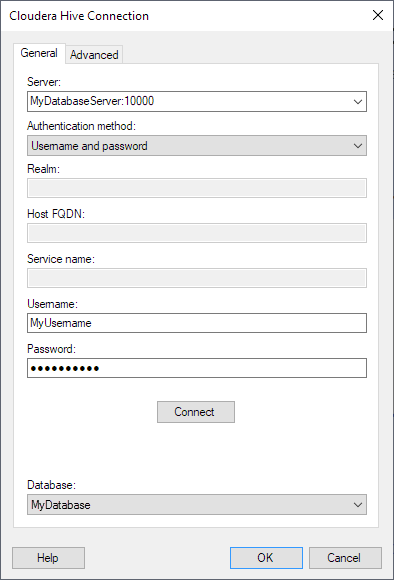
General
Option |
Description |
Server |
The name of the server where your data is located. To include a port number, add it directly after the name preceded by colon. Default port is 10000. Example with port number: Note: The Cloudera Hive Connector supports only HiveServer2. |
Authentication
method |
The authentication method to use when logging into the database. Choose from
|
Realm |
[Only applicable when Kerberos authentication is selected.] The Kerberos realm of the Hive server host. Leave blank if a default Kerberos realm has been configured for your Kerberos setup. For more information about the realm, contact your Cloudera Hive system administrator. |
Host FQDN |
[Only applicable when Kerberos authentication is selected.] The fully qualified domain name of the Hive host. For more information about the service name, contact your Cloudera Hive system administrator. |
Service name |
[Only applicable when Kerberos authentication is selected.] The service name of the Hive server. For example, "hive". For more information about the service name, contact your Cloudera Hive system administrator. |
Username |
The username you wish to use when logging into Cloudera Hive. |
Password |
The password for the specified username. |
Connect |
Connects you to the specified server and populates the list of available databases below. |
Database |
Select the database of interest from the drop-down list. |
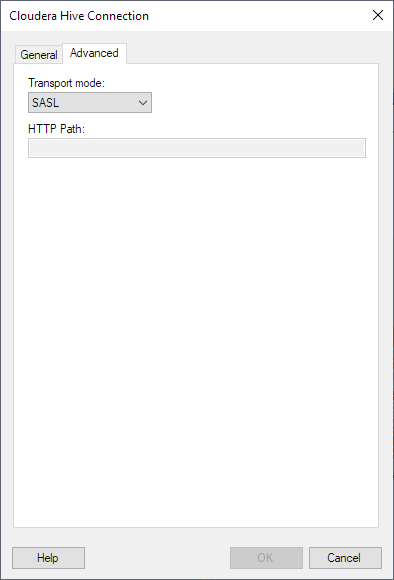
Advanced
Option |
Description |
Transport mode
|
Select the thrift transport mode to use in the thrift layer when connecting to the data source. The following options are available:
|
HTTP Path |
[Only applicable when you select transport mode HTTP.] Specify the partial URL that corresponds to the Hive server you are connecting to. The partial URL is appended to the host and port that you specified in the Server field. Together, they form the full address. As an example, say you want to connect to the address https://example.com:10002/gateway/sandbox/hive/version. Then for Server, enter https://example.com:10002. And for HTTP Path, enter /gateway/sandbox/hive/version. |