Click Files
and data ![]() .
.
In the Files and data flyout, click Connect to.
In the list of connectors, click Hortonworks.
In the Hortonworks flyout, click New connection.
This dialog is used to configure a connection to a Hortonworks database. You can choose whether to analyze data in-database or to import it into your analysis. Note that you need to install a driver on your computer to get access to the Hortonworks connector. See the system requirements at http://spotfi.re/sr/connectors to find the correct driver. You can also view Getting Started with Connectors to learn more about getting access to connectors in Spotfire.
To add a new Hortonworks connection to the library:
On the menu bar, select Data > Manage Data Connections.
Click Add New > Data Connection and select Hortonworks.
To add a new Hortonworks connection to an analysis:
Click Files
and data ![]() .
.
In the Files and data flyout, click Connect to.
In the list of connectors, click Hortonworks.
In the Hortonworks flyout, click New connection.
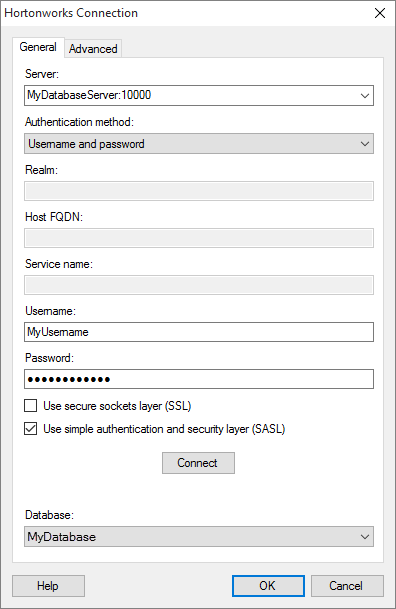
Option |
Description |
Server |
The name of the server where your data is located. To include a port number, add it directly after the name preceded by colon. The default port is 10000. Example with port number: Note: The Hortonworks connector supports only HiveServer2. |
Authentication
method |
The authentication method to use when logging into the database. Choose from
|
Realm |
[Only applicable when Kerberos authentication is selected.] The Kerberos realm of the Hive server host. Leave blank if a default Kerberos realm has been configured for your Kerberos setup. For more information about the realm, contact your Hortonworks system administrator. |
Host FQDN |
[Only applicable when Kerberos authentication is selected.] The fully qualified domain name of the Hive host. For more information about the service name, contact your Hortonworks system administrator. |
Service name |
[Only applicable when Kerberos authentication is selected.] The service name of the Hive server. For example, "hive". For more information about the service name, contact your Hortonworks system administrator. |
Username |
The name of the user account you wish to use when logging into Hortonworks. |
Password |
The password for the specified username. |
Use secure sockets
layer (SSL) |
Select this check box to connect using SSL. |
Use simple authentication
and security layer (SASL) |
Select this check box to connect using SASL. |
Connect |
Connects you to the specified server and populates the list of available databases below. |
Database |
Select the database of interest from the drop-down list. |
Advanced
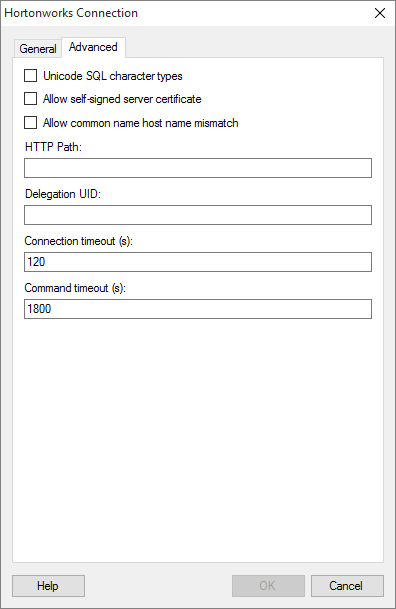
Note: For more information about the settings available on the Advanced tab, please refer to the official documentation provided by the driver vendor.
Option |
Description |
Unicode SQL character
types |
If this check box is selected, the Hortonworks ODBC driver will return SQL_WVARCHAR for STRING and VARCHAR columns. For CHAR columns it will return SQL_WCHAR. If this check box is not selected, the Hortonworks ODBC driver will return SQL_VARCHAR for STRING and VARCHAR columns. For CHAR columns it will return SQL_CHAR. |
Allow self-signed
server certificate |
Select this check box to allow self-signed certificates from the server. |
Allow common
name host name mismatch |
Select this check box to allow the name of a CA-issued SSL certificate to not match the host name of the Hive server. |
HTTP path |
If you want to connect to a Hortonworks data source via Apache Knox Gateway, specify the partial URL that corresponds to the Hive server. Note: The partial URL is appended to the host and port specified in the server field. For example, to connect to the HTTP address http://localhost:10002/gateway/default/hive, enter localhost:10002 as the server and /gateway/default/hive as the HTTP path. |
Delegation UID |
Optionally, operations against the Hive server can be delegated by the Hortonworks ODBC driver to a specific user, instead of the authenticated user of the connection. Type the name of the user that the Hortonworks ODBC driver will delegate operations to. |
Connection timeout
(s) |
Specifies the maximum number of seconds allowed for a connection to the database to be established. Note: If you set the connection timeout to zero, it will be interpreted as no timeout. That is, there will be no upper limit for trying to connect. This is generally not recommended. |
Command timeout
(s) |
Specifies the maximum number of seconds allowed for a command to be executed. Note: If you set the command timeout to zero, it will be interpreted as no timeout. That is, there will be no upper limit for trying to execute the command. This is generally not recommended. |