Click Files
and data ![]() .
.
In the Files and data flyout, click Connect to.
In the list of connectors, click Apache HAWQ.
In the Apache HAWQ flyout, click New connection.
This dialog is used to configure a connection to a Apache HAWQ database. You can choose whether to analyze data in-database or to import it into your analysis. Note that you need to install a driver on your computer to get access to the Apache HAWQ connector. See the system requirements at http://spotfi.re/sr/connectors to find the correct driver. You can also view Getting Started with Connectors to learn more about getting access to connectors in Spotfire.
To add a new Apache HAWQ connection to the library:
On the menu bar, select Data > Manage Data Connections.
Click Add New > Data Connection and select Apache HAWQ.
To add a new Apache HAWQ connection to an analysis:
Click Files
and data ![]() .
.
In the Files and data flyout, click Connect to.
In the list of connectors, click Apache HAWQ.
In the Apache HAWQ flyout, click New connection.
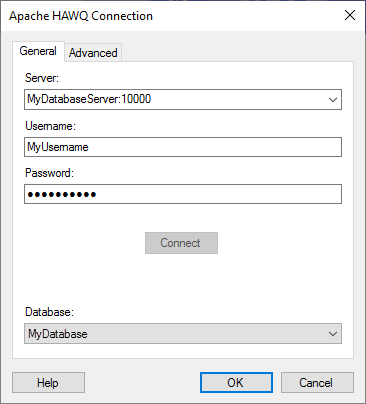
General
Option |
Description |
Server |
The name of the server where your data is located. To include a port number, add it directly after the name preceded by colon. Example with port number: |
Username |
The username you wish to use when logging into the Apache HAWQ database. |
Password |
The password for the specified username. |
Connect |
Connects you to the specified server and populates the list of available databases below. |
Database |
Select the database of interest from the drop-down list. |
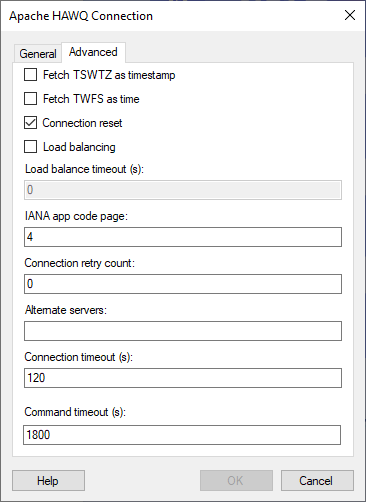
Advanced
Note: For more information about the settings on the Advanced tab, see the official documentation for the DataDirect Greenplum ODBC driver
Option |
Description |
Fetch TSWTZ as timestamp |
[Only applicable when you use the DataDirect Greenplum ODBC driver.] Determines how the driver handles columns with timestamp with time zone (TSWTZ) data. When selected, TSWTZ columns are returned as TIMESTAMP. When cleared, TSWTZ columns are returned as VARCHAR. |
Fetch TWFS as time |
[Only applicable when you use the DataDirect Greenplum ODBC driver.] Determines how the driver handles columns with time with fractional seconds (TWFS) data. When selected, TWFS columns are returned as TIME. When cleared, TWFS columns are returned as TIMESTAMP. |
Connection reset |
[Only applicable when you use the DataDirect Greenplum ODBC driver.] Determines if connections are reset when they are removed from the connection pool. By default, Connection reset is selected. |
Load balancing |
[Only applicable when you use the DataDirect Greenplum ODBC driver.] Determines if load balancing should be enabled in the connection. When selected, you connect to either the main server that you entered as the Server, or to a server in the list of Alternate servers at random. You must enter at least one alternate server to use load balancing. |
Load balance timeout (s) |
[Only applicable when you select Load balancing is selected, and you use the DataDirect Greenplum ODBC driver.] Determines the amount of time (in seconds), that inactive connections should remain open in the connection pool. Default value is 0. |
IANA app code page (IANA app code page) |
[Only applicable when you use the DataDirect Greenplum ODBC driver.] Determines what IANA code page to use to convert functions to ANSI. For more information, see the official documentation for the DataDirect Greenplum ODBC driver. |
Connection retry count |
[Only applicable when you use the DataDirect Greenplum ODBC driver.] The number of times to retry connecting to the database server, if the connection is not successful. Default value is 0. |
Alternate servers |
[Only applicable when you use the DataDirect Greenplum ODBC driver.] Specifies alternate servers to attempt connecting to, if the connection to the main database server is not successful, or if load balancing is enabled. To enter multiple servers, separate each server entry with comma. |
Connection timeout (s) |
The maximum time, in seconds, allowed for a connection to the database to be established. The default value is 120 seconds. Note: If you set the connection timeout to zero, it will be interpreted as no timeout. This means that there will be no upper limit for trying to execute the command. This is generally not recommended. |
Command timeout (s) |
The maximum time, in seconds, allowed for a command to be executed. The default value is 1800 seconds. Note: If you set the command timeout to zero, it will be interpreted as no timeout. This means that there will be no upper limit for trying to execute the command. This is generally not recommended. |