Click Files
and data ![]() .
.
In the Files and data flyout, click Connect to.
In the list of connectors, click PostgreSQL.
In the PostgreSQL flyout, click New connection.
This dialog is used to configure a connection to a PostgreSQL database. You can choose whether to analyze data in-database or to import it into your analysis. Note that you need to install a driver on your computer to get access to the PostgreSQL connector. See the system requirements at http://spotfi.re/sr/connectors to find the correct driver. You can also view Getting Started with Connectors to learn more about getting access to connectors in Spotfire.
To add a new PostgreSQL connection to the library:
On the menu bar, select Data > Manage Data Connections.
Click Add New > Data Connection and select PostgreSQL.
To add a new PostgreSQL connection to an analysis:
Click Files
and data ![]() .
.
In the Files and data flyout, click Connect to.
In the list of connectors, click PostgreSQL.
In the PostgreSQL flyout, click New connection.
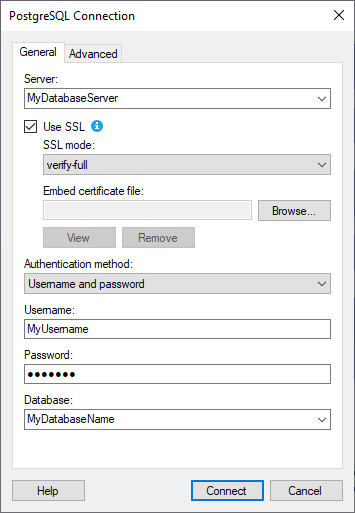
General
Option |
Description |
Server |
The name of the server where your data is located. To include a port number, add it directly after the name preceded by colon. Example with port number: |
Authentication
method |
The authentication method to use when logging into the database. Choose from Windows authentication and Database authentication. Windows authentication When using Windows authentication, e.g., Kerberos, the access token of the logged in user will be used. Users that have been given the appropriate access rights will be able to connect and read data. Domain credentials are not stored in the analysis file. Username and password With username and password the authentication is done using a database user. Database credentials can be stored, unencrypted, as part of the analysis file, using a setting in the Data Source Settings dialog. If credentials are found in the analysis file they will be used to automatically authenticate against the database. If no credentials or credentials profiles are found in the analysis file all who open the file will be prompted for database credentials. Note that there will be no prompting for credentials if the credentials embedded in the analysis file fail. |
Use SSL |
Determines if SSL is enabled for connections to the data source. |
SSL
mode |
[Only available when you select Use SSL.] Determines the SSL mode to use in connections to the data source. The following options are available: allow SSL encryption is used only if the server requires it. prefer SSL should be used if the server supports it. require SSL must always be used. verify-ca [To use this option, a certificate file is required.] SSL must be used, and the server’s CA certificate must be verified. verify-full [To use this option, a certificate file is required.] SSL must be used, the server’s CA certificate must be verified, and server host name must match the certificate's host name. See the official PostgreSQL documentation for more information about how to use SSL mode. |
Embed certificate file |
[Only available when you select Use SSL.] The SSL certificate file to use for verifying the database server, when you select SSL mode verify-ca or verify-full. To embed a certificate, click Browse… and select a certificate file on your computer. The certificate file is embedded and stored in the Spotfire data source. Tip: Because the certificate file is embedded, other users do not have to have the certificate file on their computers. What certificate file should I use? Note: As a TIBCO Cloud™ Spotfire® user, you can only use certificate files with public keys. The certificate file must match the CA certificate on the database server. It is recommended to only use certificate files with public keys. It can be a security risk to use certificate files with private keys, because the certificate file is embedded in the Spotfire data source, and potentially also in analysis files. To be able to embed certificate files with private keys, you must be part of a user group with the preference setting AllowEmbeddingCertificatesWithPrivateKeys enabled for the PostgreSQL connector. As an administrator, you can edit preference settings for users and groups in the Administration Manager. Tip: For efficient reuse and maintainability, it is recommended that you use shared connection data sources in the library. Note: If you do not embed a certificate file, the PostgreSQL ODBC driver attempts to use a certificate file in a default directory. If you use this method, you must place the certificate file in this directory on all computers that run Automation Services or web player services. For more information about how the driver handles certificate files by default, see the official documentation from PostgreSQL. |
View
|
Open the Certificate dialog in Windows, where you can view information about the embedded certificate file. |
Remove
|
Remove the embedded certificate file. |
Username |
The user account name you wish to use when logging into PostgreSQL. |
Password |
The password for the specified account. |
Database |
Select the database of interest from the drop-down list. Alternatively type the name of the wanted database. |
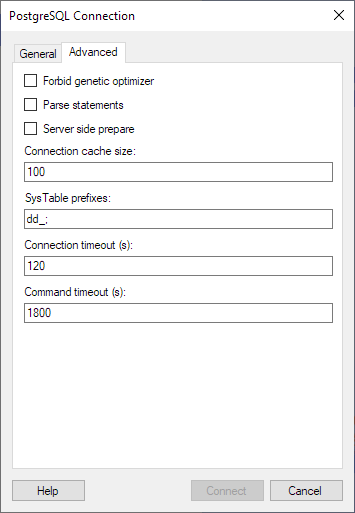
Advanced
Note: For more information about the settings on the Advanced tab, see the official documentation from PostgreSQL about the PostgreSQL ODBC driver.
Option |
Description |
Forbid genetic optimizer |
Determines whether to use the setting Forbid genetic optimizer, in the PostgreSQL ODBC driver, in connections to the data source. |
Parse statements |
Determines whether to use the setting Parse statements, in the PostgreSQL ODBC driver, in connections to the data source.
|
Server side prepare |
Determines whether to use the setting Server side prepare, in the PostgreSQL ODBC driver, in connections to the data source. |
Connection cache size |
The number of rows in the tuple cache. The default value is 100 rows. |
SysTable prefixes |
Prefixes of table names in the database that should be treated as system tables. Separate values with a semicolon. Default value is dd_. |
Connection timeout (s) |
The maximum time, in seconds, allowed for a connection to the database to be established. The default value is 120 seconds. |
Command timeout (s) |
The maximum time, in seconds, allowed for a command to be executed. The default value is 1800 seconds. |