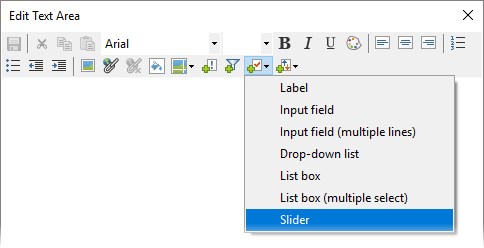
To exemplify, assume you are trading with foreign countries, and the figures you want to visualize are dependent on the current exchange rates. Then, you can create a property that can assume different exchange rates and include this property in the conversion calculations. Another user can then simply adjust the value of the property to reflect the current exchange rate, and automatic recalculations will take place immediately. Both the property creation and the property value modifications can be handled from a text area.
In the text area, insert a property control, here in form of a slider.
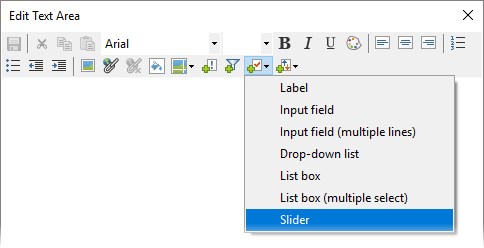
This opens the Property Control dialog, where you create the property via New. You give it a name and specify its Data type.
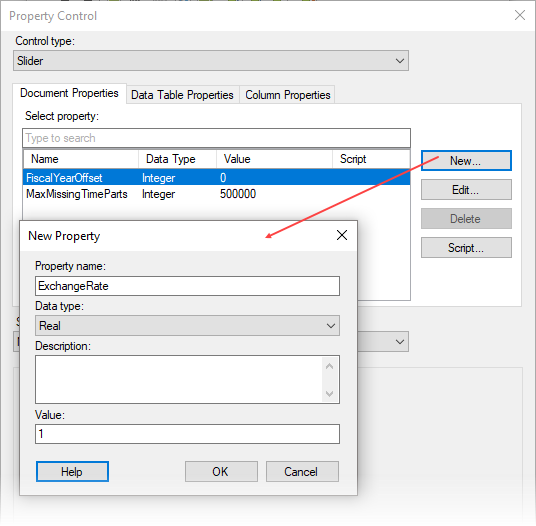
The appearance of the slider control is specified at the bottom of the Property Control dialog. The total range is defined, as well as the stepwise intervals when dragging the slider.
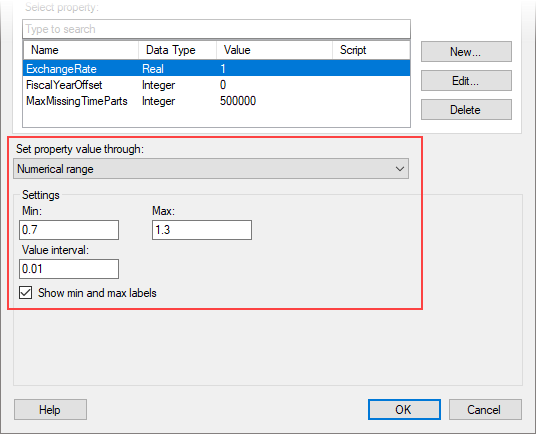
The property value can now be adjusted using the slider.

Let us use the property to convert the dollar amounts in the data table below to EUR, and add them as a new data column. Select Data > Add calculated column top open the Add calculated column dialog, and enter ${ExchangeRate}*[Amount] in the Expression field (note the syntax). Now you can drag the slider to the current exchange rate, and the amounts in the added column are automatically converted using the specified exchange rate.
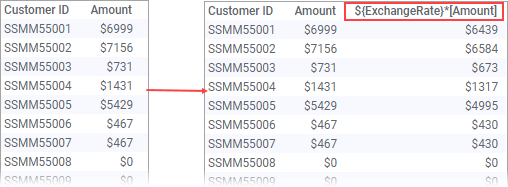
See also:
Controlling Properties from Text Areas