
Spotfire Analyst User Guide
Click here to see this page in full context

To reach the Add server view of the login dialog:
In the login dialog of Spotfire, click the Manage servers link.
In the Manage servers view, click Add.

To reach the Edit server view of the login dialog:
In the login dialog of Spotfire, click the Manage servers link.
In the Manage servers view, click to select a server, then click Edit.
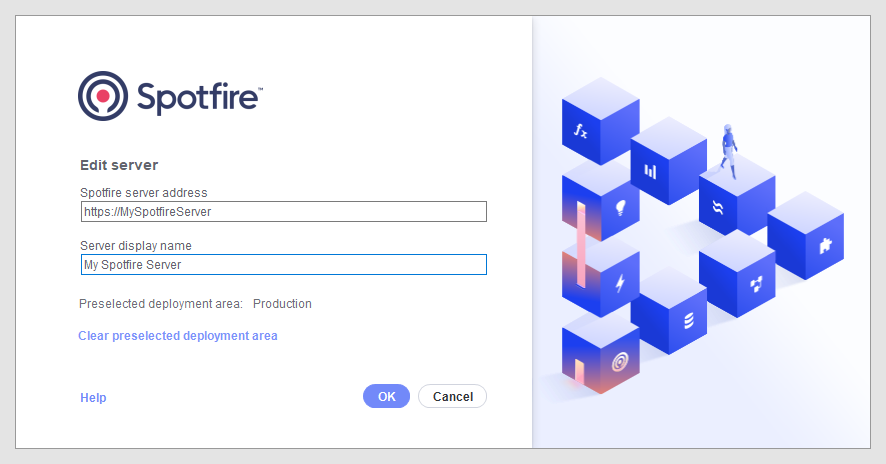
Option |
Description |
Spotfire
server address |
This is where you specify the web address to the new server. You might need to specify a port number. Contact your Spotfire administrator for this type of information. |
Server
display name |
If desired, you can type a custom display name to show in the drop-down list of the login dialog, instead of showing the actual server address. This can be useful in environments with multiple servers and long server addresses. |
Preselected deployment area |
[Only available if you have selected to remember a deployment area.] Depending on which groups your Spotfire administrator have assigned you to, you may have access to multiple deployment areas on the server. Deployment areas are configured by the Spotfire administrator and make it possible for your company to give different users access to different versions of the Spotfire client, while still using a single Spotfire server. For example, this can be important if a new version of the client has been released and the administrator wants a limited number of users to try the new version before it is taken into production. If you have selected to remember the deployment area used at your last login, then the name of the deployment area is shown here. If you need to change to a different deployment area, click on the link at the bottom of the dialog to clear the preselected deployment area. The Select Deployment Area dialog will then be shown again upon next login, provided that your group access still allows multiple deployment areas. |