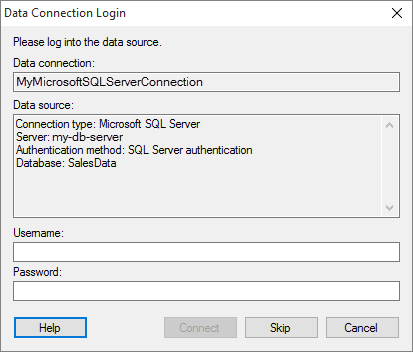
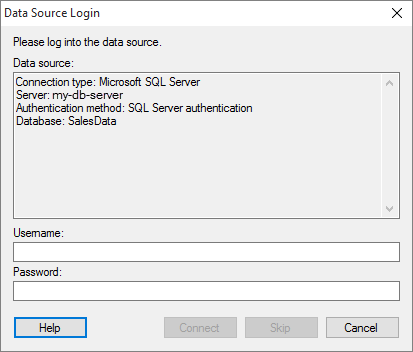
These dialogs are shown when you must log into a data source.
To reach the Data Source Login dialog if you selected not to log in to the data source when opening the analysis:
On the menu bar, select Data > Data Connection Properties.
Click on the connection of interest and click Settings.
In the Data Connection Settings dialog, click on the Data Source tab.
Click Settings.
On the Login tab of the Data Source Settings dialog, click Login.
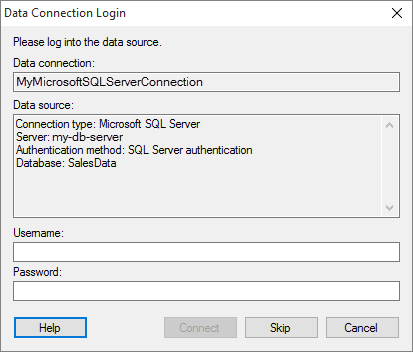
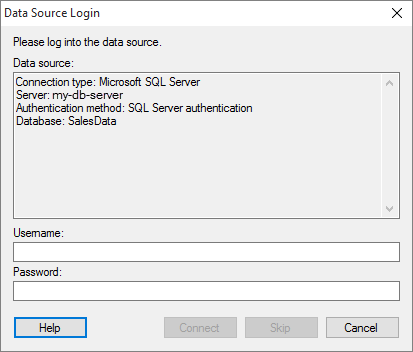
Option |
Description |
Data
connection |
[Only shown in the Data Connection Login dialog.] Shows the name of the data connection. |
Data
source |
Shows information about the data source. Which type of data source, which server and database. |
Username |
The username for the specified data source. |
Password |
The password for the specified data source. |
Connect |
Connects to the specified data source. |
Skip |
[Only available if a part of a data table using this source is configured to use "Always new data".] Opens the analysis without connecting to the specified data source. This will leave the data table using this source empty. See the steps above to find out how to reach the dialog again at a later stage. |
Use
stored data |
[Only available when opening an analysis, where data using this source has been previously stored in the analysis.] Opens the analysis without connecting to the specified data source. Previously stored data is used to populate the data table. |
Logging in with authentication method Identity Provider (OAuth2)
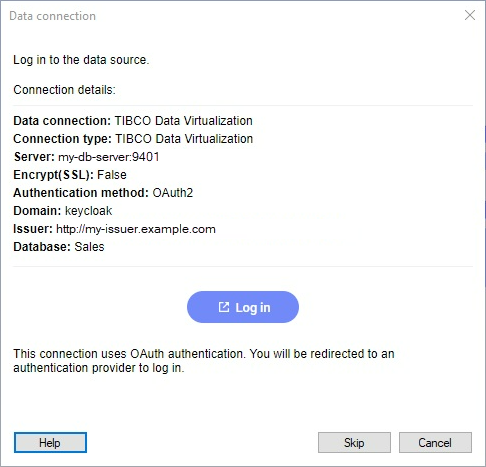
When you open a data connection that is configured with the authentication method Identity provider (OAuth2), the login dialog looks like the image above. Click Log in to open a web browser where you can log in using your identity provider.