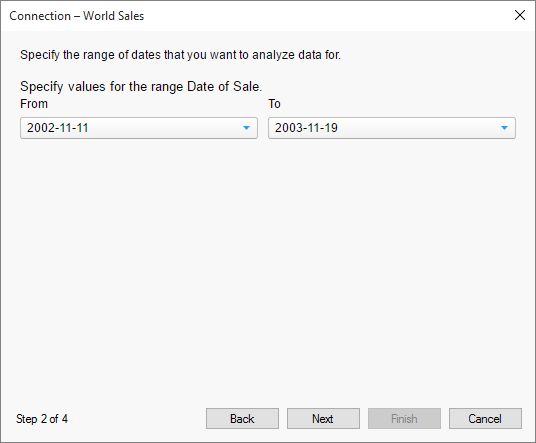
The Open connection dialog is shown when a data connection is opened, and a column, parameter or variable is encountered that has been configured with a prompt (a run-time filter). This allows you to select specific values from the data source. For example, you can analyze data for a single product, region or time span only, and do not need to clutter the analysis with irrelevant information.
The dialog may take various forms depending on the type of prompt selected. You will always see the name of the column, parameter or variable you are prompted for input to in the dialog, at the end of the instruction specifying how many values to enter. Optionally, the person who configured the connection may have added a description with more information.
Range
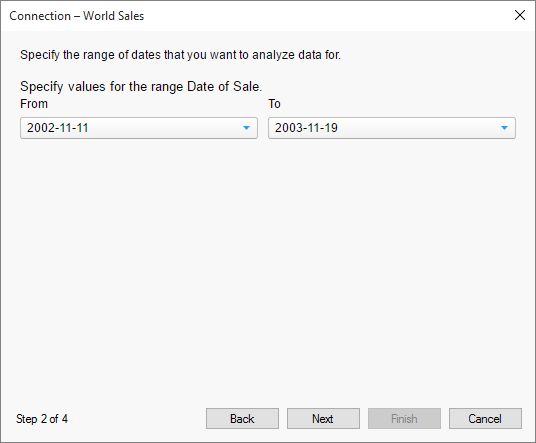
|
Option |
Description |
|
Specify the values for the range |
|
|
From |
Specify the lower limit for the range of values that you want to analyze. |
|
To |
Specify the upper limit for the range of values that you want to analyze. |
Manual input
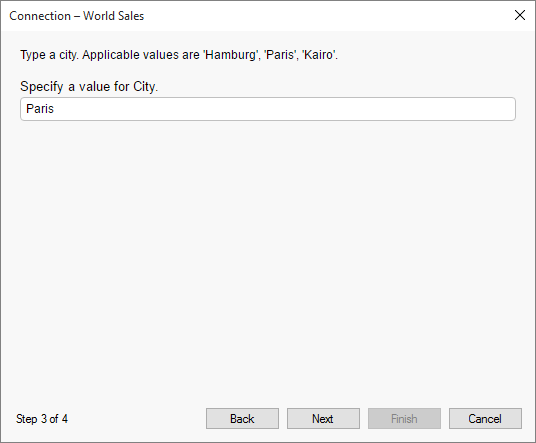
|
Option |
Description |
|
Type one value |
Type the value that you want to analyze. For boolean values you will instead get to pick a value using radio buttons (True/False) and for date columns you can choose a date from a calendar. |
Multiple selection
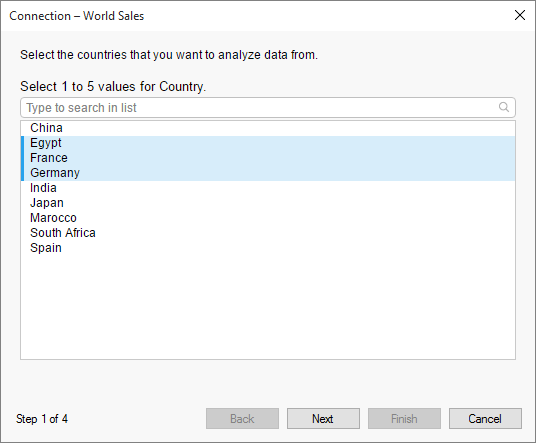
|
Option |
Description |
|
Select values |
Select individual values for the column, parameter or variable by clicking the entries in the list. The creator of the data connection may have defined that you must select more than one value. There may also be a maximum limit on the number of values you are allowed to select. To select consecutive values, click the first item, press and hold down SHIFT, and then click the last item. To select multiple entries that are not consecutive, press and hold down CTRL, and then click each item. |
Single selection

|
Option |
Description |
|
Select one value |
Select a single value for the column, parameter or variable by clicking on it in the list. |
Hierarchy
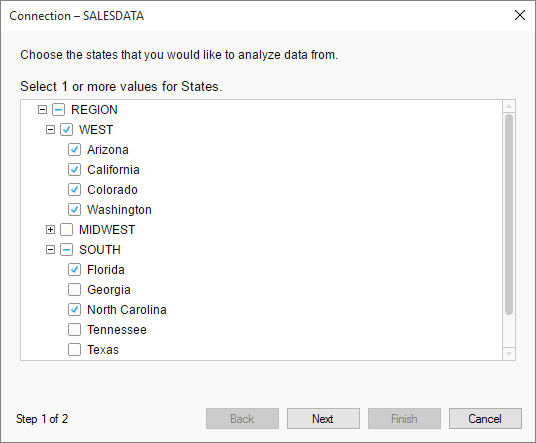
Note: The hierarchy prompt type is only used in connections to SAP BW data sources.
|
Option |
Description |
|
Select 1 or more values |
Select the values of interest from the hierarchy. You can select the entire hierarchy tree, separate branches or only the individual hierarchy leaves you want to analyze. Click the plus sign of a hierarchy branch to expand it and view its contents. Click the minus sign of a branch to collapse it. |
Optional manual input
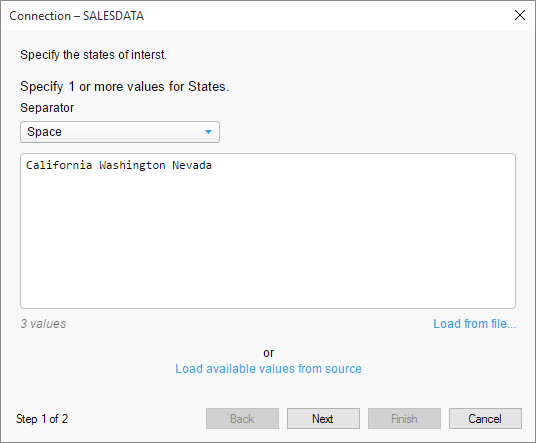
Note: In connections to SAP BW data sources, the connection author can define prompting so that available values are not loaded automatically in the prompt dialog. If values are not loaded automatically, this prompt type will be shown first, and you can manually type or paste the values of interest. If you want to select values from a list instead, you can load the available values on demand.
The appearance of this dialog will vary depending on the prompt type selected by the connection author.
|
Option |
Description |
|
Specify values |
Type or paste values of interest in the text field. The author of the data connection may have defined that you must select more than one value. There may also be a maximum limit on the number of values you are allowed to select. |
|
Separator |
Lets you select the separator character to use to separate values in the text field. Use the selected character between the values, if you wish to provide more than a single value. The following separator characters are available: New line Space Comma Semicolon |
|
Load from file... |
Lets you select and load a file with text values to filter on. Supported file formats are CSV and TXT. The text contents of the file will be entered in the text field. You must select the separator character appropriate for the input. |
|
Load available values from source |
Loads all available values from the column, parameter or variable. Clicking this link will let you select values from a list, instead of typing or pasting values in the text field. |