Click Files
and data ![]() .
.
In the Files and data flyout, click Connect to.
In the list of connectors, click Google Analytics.
In the Google Analytics flyout, click New connection.
This dialog is used to start the login procedure to Google Analytics. Unlike other connection data sources, when you connect to Google Analytics, you do not provide the data source credentials in Spotfire. Instead, authentication is done externally, in your web browser.
To add a new Google Analytics connection to the library:
On the menu bar, select Data > Manage Data Connections.
Click Add New > Data Connection and select Google Analytics.
To add a new Google Analytics connection to an analysis:
Click Files
and data ![]() .
.
In the Files and data flyout, click Connect to.
In the list of connectors, click Google Analytics.
In the Google Analytics flyout, click New connection.
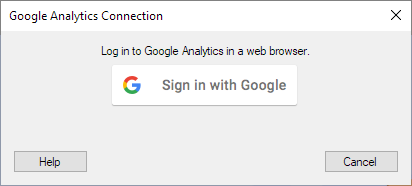
Option |
Description |
Sign in with Google |
Click to launch the Google login procedure in a new tab in your web browser. Note: If you have multiple web browsers installed on your computer, the login dialog will be opened in the browser you have selected as the system default web browser. |
Skip |
[Only available when opening an analysis that contains data tables from a connection to Google Analytics.] Opens the analysis without connecting to the data source. This will leave the data tables using the source empty. See the steps below to find out how to reach the dialog and log in to Google Analytics, from an analysis that you have opened without connecting to the data source. |
To reach the Google Analytics Connection dialog if you selected not to log in to the data source when opening the analysis:
On the menu bar, click Data > Data Connection Properties.
Click on the Google Analytics connection of interest and click Settings.
In the Data Connection Settings dialog, click on the Data Source tab.
Click Settings.
On the Login tab of the Data Source Settings dialog, click Login.