Click Files
and data ![]() .
.
In the Files and data flyout, click Connect to.
In the list of connectors, click Spotfire Data Streams.
In the Spotfire Data Streams flyout, click New connection.
With the Spotfire connector for Spotfire Data Streams, you can connect to Spotfire Data Streams or TIBCO Cloud Data Streams, and analyze streaming data. You can stream data live from the database for in-database analysis, or you can import the data, to analyze it without the streaming capabilities.
You do not have to install a driver on your computer to start using the Spotfire Data Streams connector - the required files are included in the Spotfire installation.
When you create a new Spotfire Data Streams connection, you use this dialog to configure and establish the connection to the Spotfire Data Streams server or your specific stream on TIBCO Cloud Data Streams.
To add a new Spotfire Data Streams connection to the library:
On the menu bar, select Data > Manage data connections.
Click Add New > Data Connection and select Spotfire Data Streams.
To add a new Spotfire Data Streams connection to an analysis:
Click Files
and data ![]() .
.
In the Files and data flyout, click Connect to.
In the list of connectors, click Spotfire Data Streams.
In the Spotfire Data Streams flyout, click New connection.
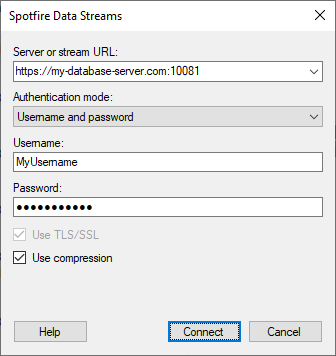
Option |
Description |
Server or stream URL |
The Spotfire Data Streams server or the specific data stream that you want to connect to. This can either be a server, a server address, or a URL to a data stream on TIBCO Cloud. When you enter a server URL, you can specify a port number. Add it directly after the server name preceded by colon. For example:
If you do not specify a port number, the default port number 10080 will be used. When you enter a URL to a data stream, you must provide the URL to the specific data stream on TIBCO Cloud. For example:
|
Authentication mode |
The authentication method to use when logging in to the Spotfire Data Streams server or TIBCO Cloud Data Streams. No authentication Connect to the data source without providing any credentials. Username and password Enter the credentials for a database user in the data source for authentication. When you open an analysis that uses a connection with the authentication mode Username and password, you are prompted to log in to the data source with your credentials. Note: With Username and password authentication, you can store credentials, unencrypted, as part of the analysis file. If credentials are found in the analysis file, they will be used to automatically authenticate against the database. If the authentication with embedded credentials fails, you are not prompted to enter other credentials. Windows authentication Connect to the data source as the Windows user that is currently logged in on your computer, for automatic authentication. The access token of the logged in Windows user is used for authentication. Note: If your Spotfire Data Streams server is configured with Kerberos for authentication, you can use this authentication mode. TIBCO Cloud™ Authentication [You can only use this authentication mode when connecting to TIBCO Cloud Data Streams.] [When you use Spotfire on TIBCO Cloud.] Log in automatically to TIBCO Cloud Data Streams when you connect to a stream, that is located in the same region as the TIBCO Cloud subscription you are currently logged in to. If the stream in TIBCO Cloud Data Streams
you want to connect to is located in the same organization but
in a different region as your TIBCO Cloud subscription, Spotfire
launches the TIBCO Cloud login procedure in a new tab in your
web browser. Then you can authorize Spotfire to access your TIBCO
Cloud Data Streams data. [When you use an on-prem installation of Spotfire.] Launches the TIBCO Cloud login procedure in a new tab in your web browser. Then you can authorize Spotfire to access your TIBCO Cloud Data Streams data. Requires that you have a TIBCO Cloud Data
Streams subscription in the same organization as the specific
data stream you want to access.
|
Username |
[Only available when Username and password authentication is selected.] The name of the account you wish to use when logging in. |
Password |
[Only available when Username and password authentication is selected.] The password for the specified username. |
Use TLS/SSL |
Select this check box to use TLS/SSL encryption when connecting to the Spotfire Data Streams server. |
Use compression |
Select this check box to use data compression in the connection. Your selection for the Use compression option can have an impact on the connection performance. This might depend on, for example, if the Spotfire Data Streams server is located on your local network or far away. Note: By default, the Use compression check box is selected. |