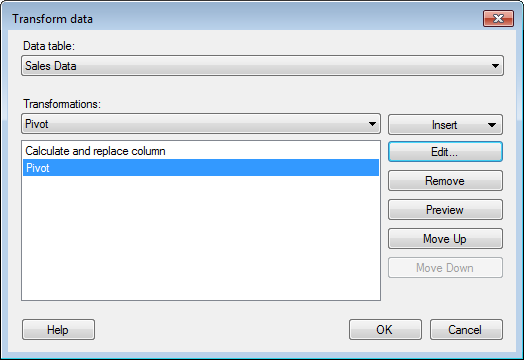
Use this dialog to add or edit transformations. See Editing Transformation for more information.
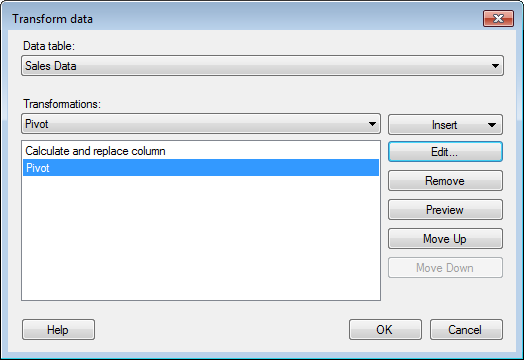
Option |
Description |
Data
table |
[Only available when adding transformations without being in the context of a specific data table. For example, when adding transformations to an analysis with multiple data tables from Data > Transform data.] Specifies the data table to add transformations to. |
Transformations |
Lists the available transformations. Select a new transformation to insert by clicking on it in the list. |
Insert |
If a previously added transformation was selected in the list, you will get the option to insert the new transformation Before or After the selected transformation, using a drop-down list on the button. The Insert button then opens a dialog with relevant settings for the selected transformation. When you have defined the necessary settings in the dialog and clicked OK, the transformation will be shown in the list of added transformations to the left. |
Edit |
Opens a dialog that allows you to edit the settings for the selected transformation in the list. Note: If a transformation that affects consecutive transformations is edited, you may need to edit those transformations as well, to provide a valid result. |
Remove |
Removes the selected transformation from the list. Note: If a transformation that affects any consecutive transformations is removed, you may need to edit those transformations as well, to provide a valid result. |
Preview |
Opens the Preview dialog where you can see what the data will look like after the selected transformation has been applied. |
Move
Up |
Moves the selected transformation up in the list. Note: Moving transformations changes the order the transformations are applied to the data table. Hence, this operation may require editing of some of the transformations to produce a valid result. |
Move
Down |
Moves the selected transformation down in the list. Note: Moving transformations changes the order the transformations are applied to the data table. Hence, this operation may require editing of some of the transformations to produce a valid result. |
Note: Transformations cannot be applied to certain column types whose content changes depending on selections you make in the analysis. Calculated columns, columns that were created by adding tags to the analysis, and columns created by using tools like K-means Clustering and Line Similarity are some examples of column types that you cannot apply transformations to. Columns that cannot be transformed will not be available for selection in any of the settings dialogs used for transformations.
See also: