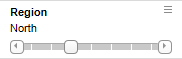
The item filter is used to select a single item at a time, and lets you easily step between nearby items.
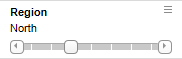
Drag the slider to a new position, or click the arrows at the edges of the slider to step through the values. You can also use the keyboard, where the left/right arrow keys move the slider one step in either direction, the Home key sets it to show (All), and the End key sets it to show (None). By double-clicking the label above the slider you can type in a value to set, and the slider will snap to that value, when you press Enter.

The example above shows the values of an item filter and the special cases at the edges. When the slider is set to (All), no filtering is made, and when it is set to (None), everything is filtered out. If the data table contains empty values, the (Empty) position will select these.
Tip: You can specify whether the (All) and (None) options should be visible. Right-click the filter, and use the Include (All) as option and Include (None) as option settings. If you remove the (All) option, it will not be possible to reset the filter to show all values.