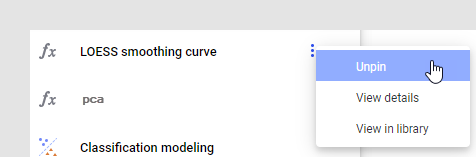Pinning Data Functions to the f(x) Flyout
The f(x) flyout is used to provide easy access to commonly
used data functions and tools. As an analyst user with the Spotfire Advanced
Analytics license, you can pin your own selection of data functions from
the library to the flyout, and an administrator can predefine selected
data functions using a preference.
To pin a data function to the f(x) flyout:
In the f(x) flyout, click
the menu at the top right of the flyout and select Find
items in the library.

Response: A search is performed against the library
to show all available data functions that you can pin to the flyout
(type::datafunction).
If desired, you can add more
information to the search expression, for example the first letter
in the name of the data function you are looking for.
Comment: See Searching
the Library for more information.
When you have located the
data function of interest, click the menu next to the data function
and select Pin to f(x).
Response: The data function is pinned to the flyout.
Comment: You can also pin and unpin data functions
when searching the library for data functions in the Files and data
flyout  , using the menu, in the details or using
right-click.
, using the menu, in the details or using
right-click.
To unpin a data function from the f(x) flyout:
In the f(x) flyout, locate
the data function to unpin.
Click the menu next to the
data function and select Unpin.
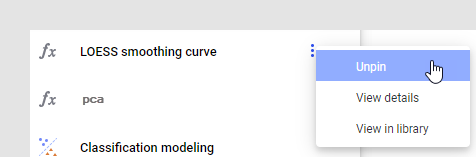
Response: The data function is removed from the
flyout.
Comment: You can also pin and unpin data functions
when searching the library for data functions in the Files and data
flyout  , using the menu, in the details or using
right-click.
, using the menu, in the details or using
right-click.
To reset the pinned items in the f(x) flyout:
In the f(x) flyout, click
the menu next to the data function and select Reset
pinned items in f(x).
Response: The f(x) flyout shows only native tools
and items pinned by an administrator.
To pin data functions to the f(x) flyout using administrator
preferences:
As an administrator, follow
the steps above to pin or unpin data functions from your current f(x)
flyout, so that the selection of data functions in your flyout is
as you want it to be for the group.
When you are satisfied, in
the f(x) flyout, click the menu at the top right of the flyout and
select Copy info about pinned items to clipboard.

Response: This action copies the current layout
of the f(x) flyout to the clipboard in a format that is directly suited
to be paste into the preference as described in the next steps.
Click Tools
> Administration manager and go to the Preferences
tab.
Select the group for which
to change the preferences and, in the lower right part of the Administration
Manager, click Edit.
Expand DataFunctions,
click DataFunctionsPreferences and, next
to PinnedFunctionDefinitions, paste the
previously copied string.
Comment: See the Administration
Manager help for more information about preferences.
Click OK
and Close the Administration Manager.

 , using the menu, in the details or using
right-click.
, using the menu, in the details or using
right-click.