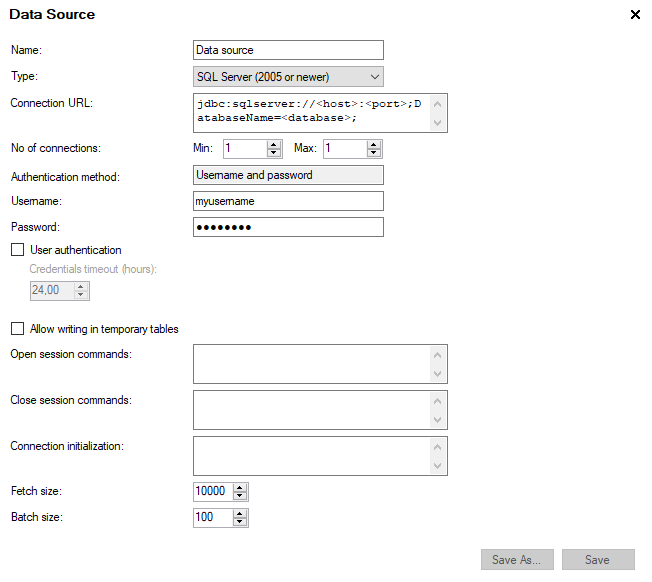
All data sources that have been defined and you have access to are listed in the Data Sources tree and also in the Elements tree. By placing a data source in a folder, you can specify which users will have permission to access the data therein. Right-click on a data source and select Edit from the pop-up menu to modify a previously added data source.
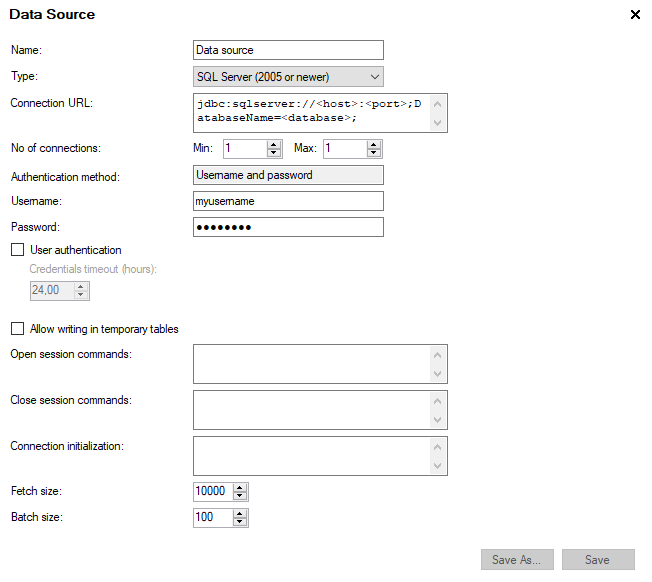
Option |
Description |
Name |
The name of the data source, as you want it to appear in the Data Sources tree and in the Elements tree. |
Type |
Type of database. For example, choose from Oracle and SQL Server through JTDS or DataDirect. If more databases have been configured, they will appear in this list. (The configuration of connections to other database types is done using the graphical configuration tool on the Spotfire Server.) Note: It is recommended to create a new data source, rather than editing an existing one, if you want to change the database type. |
Connection URL |
URL of the database. The format of this URL depends on the type of database. Change the placeholders in the default URL so that it links to your selected database. Note: You should not change the database catalog in the connection URL. If you redirect elements to a new database catalog, the database catalog in the connection URL will not be valid, and it should be removed. |
No of connections |
Min is the minimum number of database connections created for a given data source. Max is the maximum number of database connections created for a given data source. There can never be more connections open at a given moment than the specified max number. Note: If you use SAS/SHARE, ODBC or other data sources that do not support pooled connections (i.e., there is no valid ping command), set both min and max to 0. |
Authentication method |
The authentication method for logging in to the data source. The method displayed here depends on the settings in the data source template.
Username and password Log in to your data source with username and password. There are three options where your username and password could come from.
Kerberos Log in to your data source using Kerberos.
Identity provider (OAuth2) Log in with an identity provider to authorize
Spotfire to access data from the data source. See Using OAuth2 with Information Services. Custom Log in to your data source using a custom
authentication method. Unknown Log in to the data source using an authentication method that the client does not recognize. Note: If you are connected to a Spotfire Server that runs version 11.6 or earlier, the displayed authentication method is Unknown. |
Username |
Username for the data source. |
Password |
Password for the data source. |
User authentication |
Use user-specific credentials to authenticate
users when running information links. By default, a server-side
custom component (CredentialsProvider)
will try to fetch credentials and authenticate the user when running
the information link against this data source for the first time.
If this fails, the user is prompted for credentials. Note: If you are using Kerberos Delegation for database connections be sure to select this check box. |
Credentials timeout
(hours) |
The number of hours to save credentials so that an end user does not have to login again when making multiple connections to the same data source. If no number is specified, the credentials will need to be specified again after 24 hours. Data source credentials caching is done on both the Spotfire client as well as on the Spotfire Server. On the client, data source credentials are cached for the duration of the Spotfire session. This means that once a user has authenticated against a data source those credentials will be cached on the client side until the client is closed. Once the user has authenticated against a particular data source he/she will not be prompted for credentials for that data source for the remainder of the client session. In addition, data source credentials are also cached on the Spotfire server. On the server, data source credentials are stored on a per user, per data source basis. Credentials can be stored from a minimum of 36 seconds (0.01 hours) up to a full week. Once authenticated a user will not be prompted for data source credentials during this time even if the client is restarted. The server side credentials caching uses what is called a moving window for the timeout of the cached credentials. Hence, if a credential is used the caching period will be reset to the maximum timeout period. |
Allow writing in temporary
tables |
Allow writing in temporary tables Allows Information Services to create temporary tables in this data source. This is needed when running information links that join data from several data sources, or if you load data on-demand with a large number of filter values. Note: The data source user must have sufficient privileges to create, truncate and drop the temporary tables in the data source. Note: When using a data source with user authentication the database administrator needs to make sure that all users have sufficient privileges to create, truncate and drop the temporary tables in the data source. Temporary tables and on-demand data When you access on-demand data with an information link, Spotfire can use temporary tables in the data source when the number of filter values gets too large (exceeding the condition-list-threshold limit in the data source template). If Allow writing in temporary tables is not selected for the data source, the query for data might fail because of limitations in the external database on the complexity of IN clauses. |
Open session commands |
Commands executed when acquiring a database connection from the connection pool or creating a new connection if pooled connections are not supported. Can be used, for example, to authorize a user in an Oracle VPD context.
Example: exec set_vpd_user(%CURRENT_USER%) |
Close session commands |
Commands executed when returning a database connection to the connection pool or closing a connection if pooled connections are not supported. Can be used, for example, to clear an authorized user in an Oracle VPD context.
Example: exec set_vpd_user(") |
Connection initialization |
Command executed when initializing a database connection. |
Fetch size |
The maximum number of values in each block of data retrieved from the database. Used for performance tuning. In general, use higher values for physically distant databases. Use lower values when the number of users is high. Entering the value zero will make the JDBC driver use its default value. |
Batch size |
The maximum number of values in each block of data sent to the database. Used for performance tuning. In general, use higher values for geographically distant databases. Use lower values when the number of users is high. Entering the value zero will cause single row updates instead of batch update. (Use this if the JDBC driver does not support batch update.) Entering a negative value will make the JDBC driver use its default value. |
Save As |
Click Save As to save a copy of the data source. |
Save |
Click Save to save or update the data source. |
It is possible to redirect elements in an existing data source. Depending on what type of database you use, you can redirect elements to another database catalog and/or schema. For example, if you want to switch from a test to a production environment that has the same structure, but the catalogs and/or schemas have different names. If you want to redirect the elements to another database catalog or schema on another computer, you must also change the Connection URL. See also Redirecting the Information Model.
Note: This section of the Data Source tab is only visible when editing an existing data source.
Note: The case of the schemas/catalogs entered must exactly match the case of the names in the already defined metadata view of Information Designer. For example, you cannot write SPOTFIRE70 if the name in the information model is spotfire70.
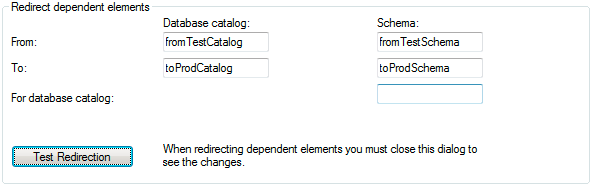
Option |
Description |
Database catalog |
Use the underlying text fields to redirect the elements to another database catalog. Note that the case of the name entered must exactly match the name in the information model. Note: If you redirect elements to a new database catalog, the database catalog in the connection URL will not be valid, and it should be removed. |
From |
Specify the currently used database catalog. |
To |
Specify the database catalog you want to redirect the elements to. |
Schema |
Use the underlying text fields to redirect the elements to another schema. |
From |
Specify the currently used schema. |
To |
Specify the schema you want to redirect the elements to. |
For database catalog
|
If you only change the schema you must also specify the database catalog for the elements (where database catalogs are applicable). |
Test Redirection |
Click to see which elements will be redirected. |