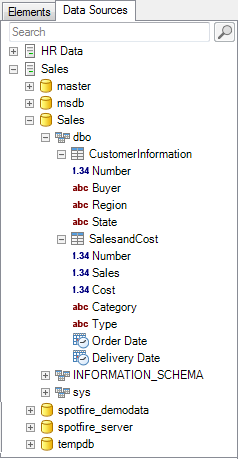
The data sources tree of Information Designer lists all currently defined data sources and their content. Click the plus (+) and minus (-) next to a data source icon to expand/collapse the data source. Click on the desired element to select it. Right-clicking on an item opens a pop-up menu where you can edit the selected data source, create multiple column elements etc.
Tip: You can also press the * key on the numeric keypad to expand all nodes at the highest unexpanded level below the selected node.
Use the Search field to search for the name, description and keywords of a database. Click on Clear Search to return to the full Data Sources tree.
Note: Searching for data sources does not include searching for database entities like catalogs, schemas or tables. It is only the database instance itself that can be located via search.
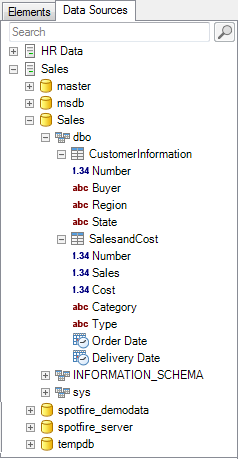
Icon |
Item |
Description |
|
Database instance |
The name of the database instance. |
|
Database link / Catalog |
A link to another database. |
|
Schema |
The owner or database administrator that has set up the different tables. |
|
Table |
A set of columns. |
|
Column |
The column has an icon that denotes the column type. See Column Elements Overview for a description of the different column icons. |
|
Table Alias |
You can create a duplicate reference to a database table from Information Designer. This duplicate is called a table alias. |
See also: