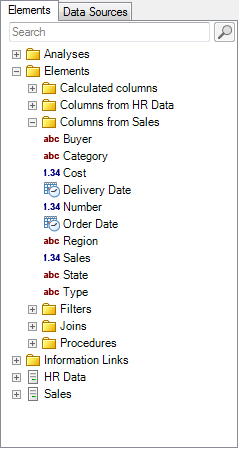
The Elements tree in Information Designer displays the data access layer (the information model) in the library as a folder structure including all available information links, column elements, filter elements and joins. All elements can be sorted into different folders. Click the plus (+) and minus (-) next to a folder icon to expand the folder and browse the tree. Click on the desired element to select it. It is possible to drag an element from one place to another. Right-clicking on an element opens a pop-up menu where you can edit the selected element, validate information links, etc.
Use the Search field to locate folders or elements in the tree. The search field automatically searches for the name and keywords of the elements, but you can also search for other properties using the following syntax: <property name>:<value>. See Searching in Spotfire and Searching the Library for more information regarding search. Click on Clear Search to return to the full Elements tree.
Note: Searching for data sources does not include searching for database entities like catalogs, schemas or tables. It is only the database instance itself that can be located via search.
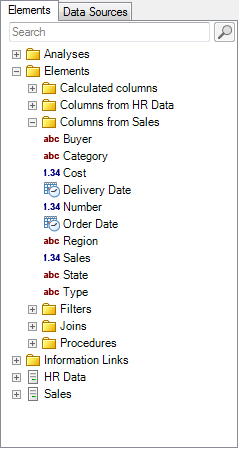
Tip: You can also press the * key on the numeric keypad to expand all nodes at the highest unexpanded level below the selected folder.
See also: