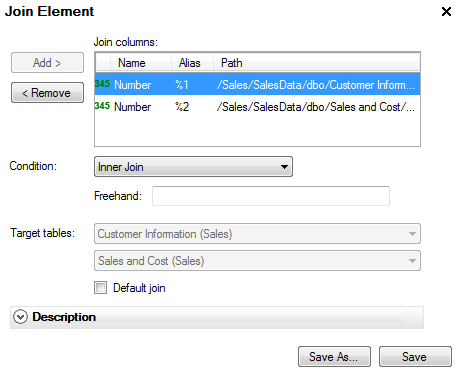
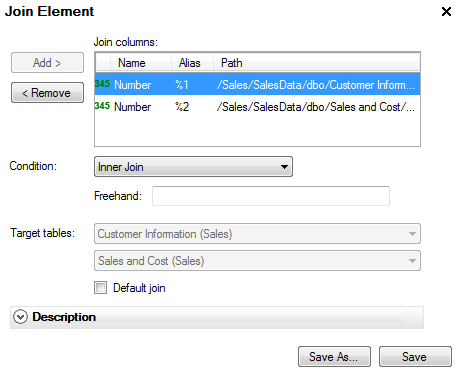
Option |
Description |
Add
> |
Select a column from the Data Sources tree, and then click this button to include it in the join. |
< Remove |
Removes a column from the list of columns included in the join. |
Join columns |
Lists the columns that should be included in the join. |
Condition |
Select one of the alternatives to specify which type of join to use. An inner join will return rows for which only the matching fields in both tables are equal. An outer join will return all the rows (including NULL values) from one table, and only the matching rows from the other table. |
Freehand |
Select this option to specify your own join definition. |
Target tables |
Select one table from each drop-down list. If you are only using two columns in the join, then you cannot alter the default choices. If more than two columns are included in the join condition (for example, an intermediate table), then it is important to select the two tables that are to be joined. |
Default join |
Select this check box if you want this join to be the default one if two different joins between the same tables exist. The default join is the one that is suggested in the Join path field when defining an information link, if the Suggest Joins button is clicked. |
Description |
A free-text description of the join. |
Save As |
Click Save As to create a copy of the join element. |
Save |
Click Save to save or update the join. |