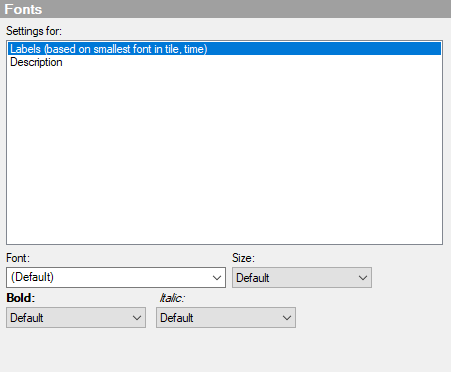
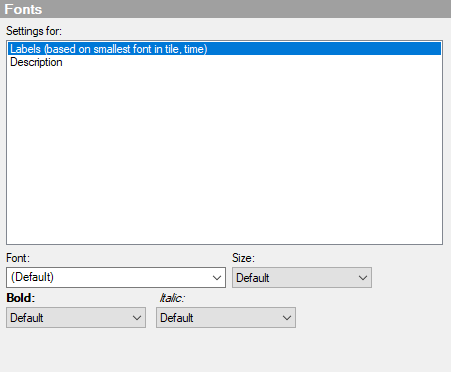
Option |
Description |
Settings
for |
Lists all items for which you can change the font settings. Click to select an item in the list to change the settings for that text in the visualization. Press Ctrl and click more items to change the settings for multiple items simultaneously. |
Labels (based on smallest font in tile, time)
|
Select this item to specify the font style and size for the tile labels and the KPI titles. The font size is based on the time element, which is the smallest font in the KPI tile. The font sizes of the other elements in the tile are automatically adjusted relative to this size. Note: The time element is not shown by default. Enable it by selecting the check box Show time in tile on the Values page in the KPI Settings dialog. Tip: You can show the KPI titles by selecting Start each KPI on a new row and Show titles on the Appearance page in the KPI Chart Properties. |
Description
|
Select this item to specify the font size for the description of the visualization. |
Font |
Specifies the default or a specific font to use for the selected items. |
Size |
Specifies the default or a specific font size to use for the selected items. |
Bold |
Specifies if the font style Bold should be used or set as default for the selected items. |
Italic |
Specifies if the font style Italic should be used or set as default for the selected items. |
Default |
Selecting Default specifies if fonts, font styles or font size should specifically use the same settings as the theme. |