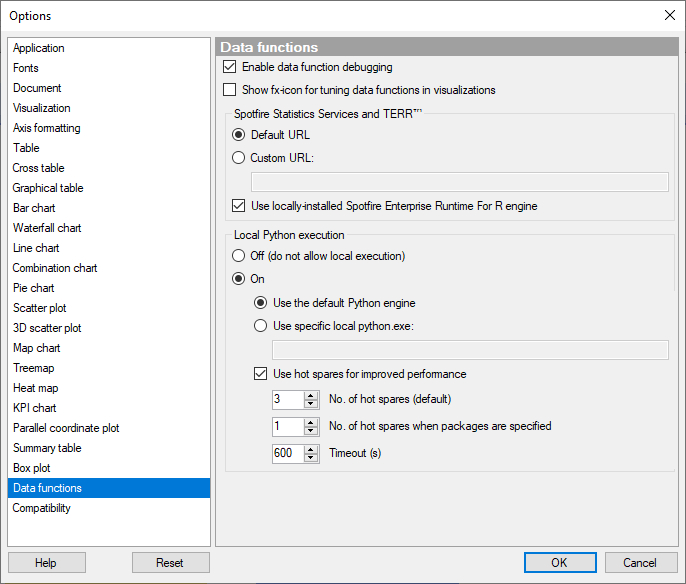
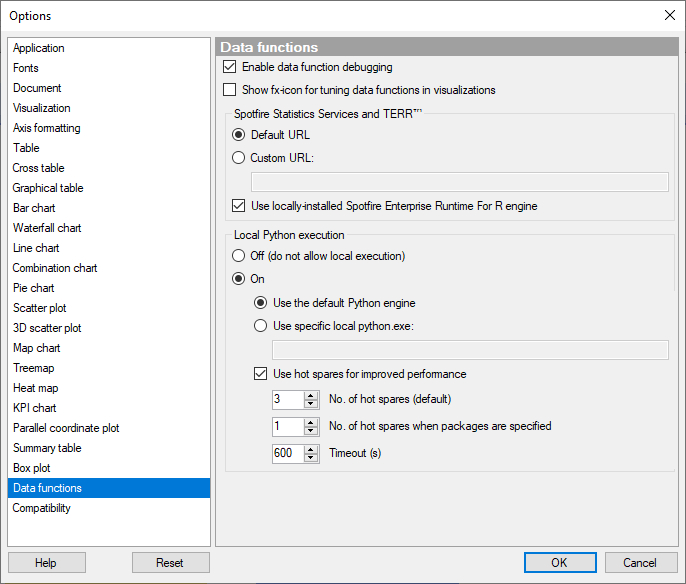
Option |
Description |
Enable
data function debugging |
Select this option to display additional printed output from the calculation engine, when this is applicable. The output can be additional debug information and any warnings or errors. The debugging information is displayed as a notification. Click the notification to show details. The information shown is in addition to any other warnings or errors that occur in Spotfire. |
Show
fx-icon for tuning data functions in visualizations |
Select this option to show fx-icons on column or data table selectors that use an output from a data function. The fx-icon is used as an entry point for tuning the data function inputs and it allows you to easily try out the result of alternative inputs. Clear the check box to remove the icon and the tuning entry-point from the visualizations. |
Spotfire
Statistics Services and TERR |
Spotfire Statistics Services is used to run statistics analyses using Spotfire® Enterprise Runtime for R (a/k/a TERR™), open-source R, SAS or MATLAB. Note: Web-based clients on the cloud do not have access to Spotfire Statistics Services. Note: The Spotfire Statistics Services server is discontinued and will no longer be updated. You can continue to use it but no bug fixes or security patches will be provided, and it will eventually be removed. See the Migration Guide for more information. |
Default
URL |
Use this option to connect to the default Spotfire Statistics Services server configured by the administrator. Note: If your administrator has deployed a TERR service, then selecting this option has no effect. It also has no effect for users of web-based clients on the cloud. |
Custom
URL |
Use this option to run data functions using an alternative instance of Spotfire Statistics Services. Note: If your administrator has deployed a TERR service, then selecting this option has no effect. It has no effect for users of web-based clients on the cloud. |
Use
locally installed Spotfire Enterprise Runtime for R engine |
Select this option to use the TERR engine installed with Spotfire. If you download and use Spotfire Analyst, you can use TERR to create a data function or to call the TERR engine from the Spotfire Expression language. |
Local
Python execution |
Determines how to handle local Python script execution. Choose Off to prevent local execution of Python data functions. Choose On to enable the options below. Note: Scripts might run on a remote service node, if such a service is available on the server, even if you choose not to allow local execution. Specific data functions might be configured to force server or local execution. If data functions have been configured to Force Local and no local execution is allowed (or no local engine is available), then those data functions cannot be executed. |
Use
the default Python engine |
Select this option to use the Python engine as specified by the Spotfire administrator. This option might mean that you have access to both a local Python engine and a remote Python service node on the server. Specific data functions might be configured to force server or local execution. |
Use
specific local python.exe |
Select this option to use a specific python.exe for local execution of scripts. |
Use
hot spares for improved performance |
This option enables the use of pre-initialized background Python processes, also known as hot spares. This can reduce the startup time, and is most noticeable for short-running scripts, and for the cases where importing packages takes a relatively large amount of time compared to the rest of the code in the script. The first time you run a Python data function, there will be no hot spare processes running, so startup time is not improved for the first execution. After that, startup time will be improved. |
No.
of hot spares (default) |
The number of hot spare processes for Python data functions where no packages have been specified. |
No.
of hot spares when packages are specified |
The number of hot spare processes for Python data functions when a package string has been specified. This number is per unique package string. For example, if this is set to 2, there may be up to two hot spares for the package "tensorflow" and up to two hot spares for "sklearn". (In this example, tensorflow and sklearn are examples of Python packages that can be imported.) |
Timeout
(s) |
Controls how long unused hot spare processes are kept (in seconds). |
See also: