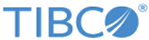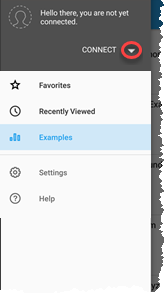Configure your mobile device to run Spotfire for the first time
After you have downloaded the app, make sure that it works the way you want it to work. These are a few of the configuration tasks to perform when you first load and run the app.
When you first open it, the app displays Examples. You can familiarize yourself with Spotfire app behavior by tapping one of the examples before you connect to your own server or Spotfire cloud account and otherwise configure the Spotfire app.
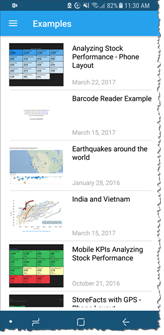
| Configuration task | Description |
|---|---|
| Connect to the cloud or to a server. |
|
| Store your user name and password between sessions. | This option is set to automatically store credentials on your device by default. If you disable this option, then you must enter your credentials each time you first connect to a Spotfire Server. |
After the initial configuration is set, you can set additional configuration options. See Settings for a list of options, as well as whether they are set in the device's general Settings or the Spotfire app Settings view.
- Adding a Spotfire Cloud account
You can use your Spotfire Cloud account in the mobile app. - Editing a connection to Spotfire Cloud
After you connect to your TIBCO Cloud™ Spotfire® account, you cannot delete the connection, but you can edit the user name or password. - Adding a connection to a Spotfire Server
You can use the mobile application to add a library from TIBCO Spotfire® Server that you access from your mobile device. You can add as many Spotfire Server connections as needed. - Editing a connection to a Spotfire Server
After you connect to a Spotfire Server, you can edit any of the details about the server. - Deleting a connection to a Spotfire Server
You can delete a connection to a Spotfire Server from the Spotfire app on your Android mobile device.
Copyright © Cloud Software Group, Inc. All rights reserved.