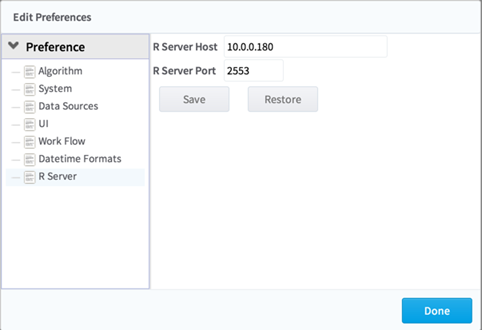Configuring R Server
- R Execute Prerequisites
The R Execute operator was tested on 64-bit CentOS Linux with open-source R version 3.5. - R Execute Package Dependencies
After you have met the hardware and Java requirements, and you have installed open-source R, install the R packages required to run R Execute.
Copyright © Cloud Software Group, Inc. All rights reserved.