Troubleshooting LDAP Configuration
Here are solutions for some common issues you might encounter while enabling LDAP authentication.
LDAP user does not appear in Chorus
Issue: After running rake ldap:import_users, you do not see all of the users from your group imported into Team Studio.
Potential cause: The Team Studio license allows fewer users than exist in the LDAP group.
Potential resolution: Identify the number of allowed users by checking the Team Studio license, and then limit the imported users to the number that the license allows. For more information, see the License Agreement for your Team Studio installation.
Potential cause: The Windows server running LDAP needs to communicate with the Unix servers, but some LDAP users are not listed on the Network Information System (NIS) domain.
Potential resolution: Add the users to the NIS global user list using the LDAP server tool.
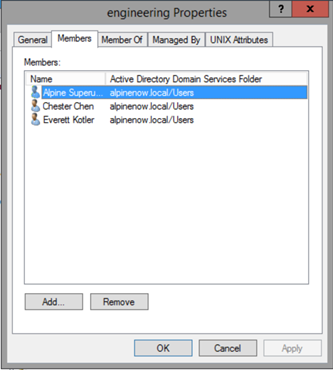
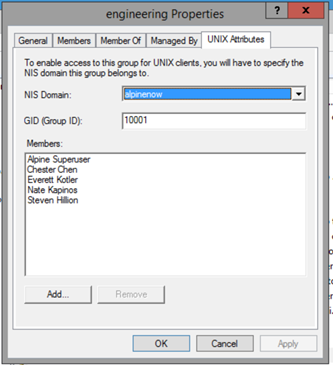
No entry found
Error message: No entry found for user ___ in LDAP group Team Studio Users. Contact your system administrator.
Potential cause:
- Create a group on the LDAP server.
- Set ldap.properties to search that group.
- Attempt to log in with a user who is not a member of the group.
Potential resolution: Verify that the user is a member of the desired group.
LDAP settings are mis-configured
Error message: LDAP settings are mis-configured. Please contact your System Administrator.
Potential cause: ldap.properties file contains parameters that are invalid, such as ldap.bind.username or ldap.bind.password.
Potential resolution: Validate parameters outside of Team Studio, and then modify as needed in ldap.properties.
