TIBCO Data Virtualization Data Sources
You can add a TIBCO® Data Virtualization as a data source in TIBCO Data Science – Team Studio. The TIBCO® DV data source can be used with New Workflow and also with the Legacy Workflow using Database (DB) operators.
You must have Data Administrator or higher privileges to add a TIBCO Data Virtualization. Ensure that you have the correct permissions before continuing.
- Procedure
- From the sidebar menu, select
Data.
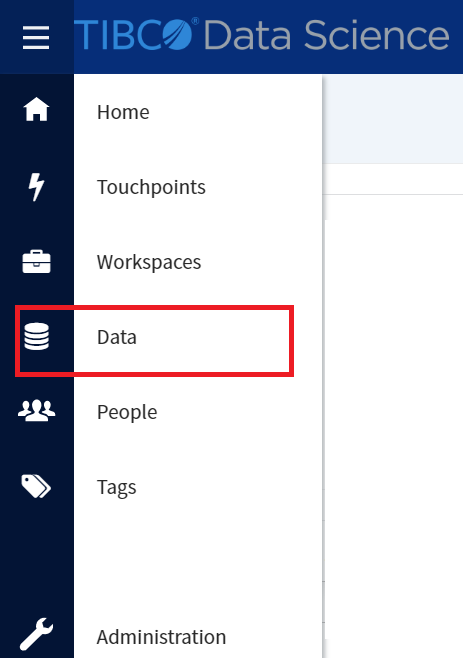
- On the Data Sources page, click Add Data Source.

- The Add Data Source dialog appears.
From the Data Source Type drop-down list, select TIBCO Data Virtualization.
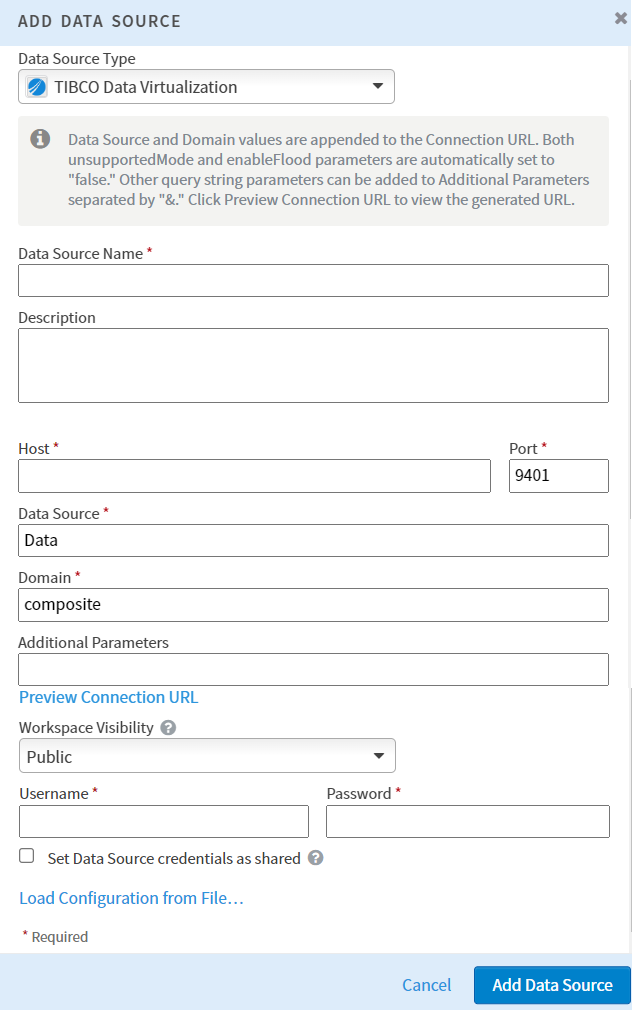
- In the Data Source Name field, specify a name for the data source. You can provide any useful text.
- In the Description field, provide a useful description of your data source. This field is optional.
- In the Host field, specify the hostname or address to connect to the data source.
- In the Port field, specify the port number for the hostname or address provided.
- In the Data Source field, specify the source of the data.
- In the Domain field, specify the domain of the data source.
-
In the Additional Parameters field, provide the additional parameters information. This field allows you to add additional parameters to the JDBC connection URL, such as adding credentials for a data source, encryption token, and so on. This field is optional.
Note: If you have entered9401in the Port field, then enterallowHttpInsecure=truein the Additional Parameters field.The Preview Connection URL displays the full JDBC URL that TIBCO Data Science – Team Studio uses. Based on the user's input, TIBCO Data Science – Team Studio generates this.
-
In the Workspace Visibility drop-down list, select the visibility of the workspace. The available options are Public and Limited.
Note: A data source with Limited visibility must be manually associated with a workspace for members of that workspace to use the data source. -
In the Username and Password field, enter your database credentials.
-
Select Set Data Source credentials as a shared if you intend to allow all users to access the data source without using their own credentials. This is optional.
Users access the database with your credentials as the data source owner. If you do not select this checkbox, each user need to manually enter the credentials for that data source to access it. You can also check the box later.
-
By using the Load Configuration from File option, you to set the values from a file that has been saved from another TIBCO Data Virtualization connection.
-
Click Add Data Source to add the data source.
Perform the following steps to add a TIBCO Data Virtualization data source in TIBCO Data Science – Team Studio.