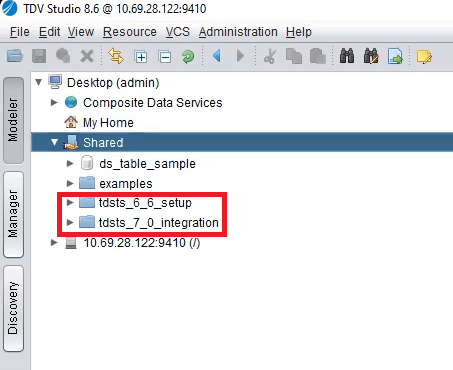Importing the .car file to TIBCO Data Virtualization
The .car files must be imported to the TIBCO® Data Virtualization for integration with TIBCO Data Science – Team Studio. This action has to be performed by the system administrator.
-
Download both the
.carfiles. One of the.carfiles can be downloaded from TIBCO eDelivery and the other file from TIBCO Community.Note:To use the Database operators, the
.carfiles from TIBCO Community are required. -
Place the
.carfile in a location accessible to the computer where TIBCO Data Virtualization Studio is installed.
- Procedure
-
Open TIBCO Data Virtualization Studio and log in as administrator (with the password created during installation), or log in as a user with administration rights.
-
In the navigation tree, right-click the Shared folder, and then select Import.
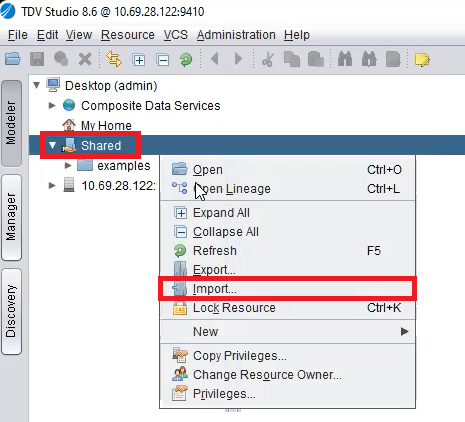
-
The Import into dialog appears. Perform the following steps:
-
In the File column, click Browse and navigate to the location of the
.carfile. -
In the Password column, enter your TIBCO Data Virtualization password.
-
In the Include Resource Information, select the Custom Jars and Data Source Connections checkboxes.
-
Click Import.
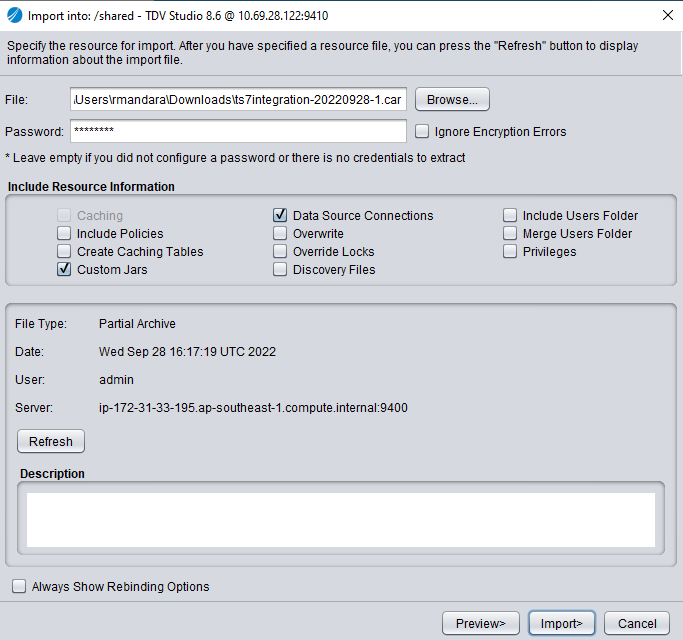
-
-
If the import is successful, the following status is displayed. Click OK.
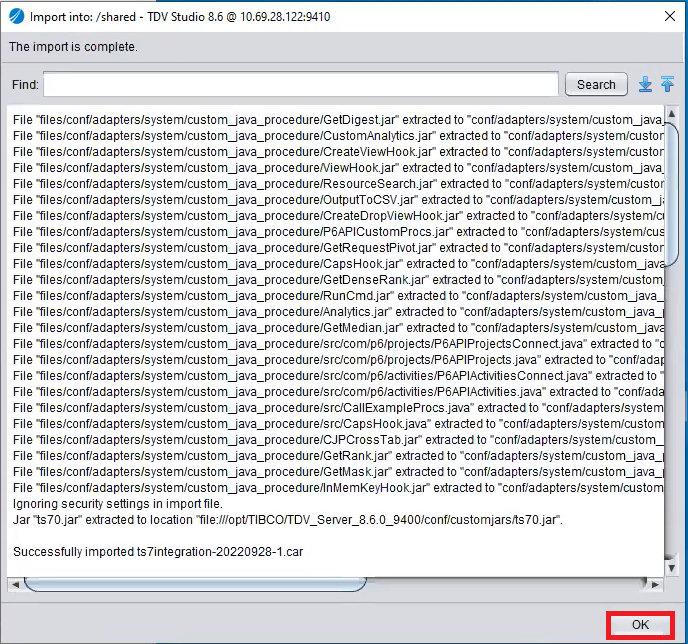
-
Repeat steps 3 to step 5 to import the second
.carfile. The imported files can be viewed under the Shared folder.