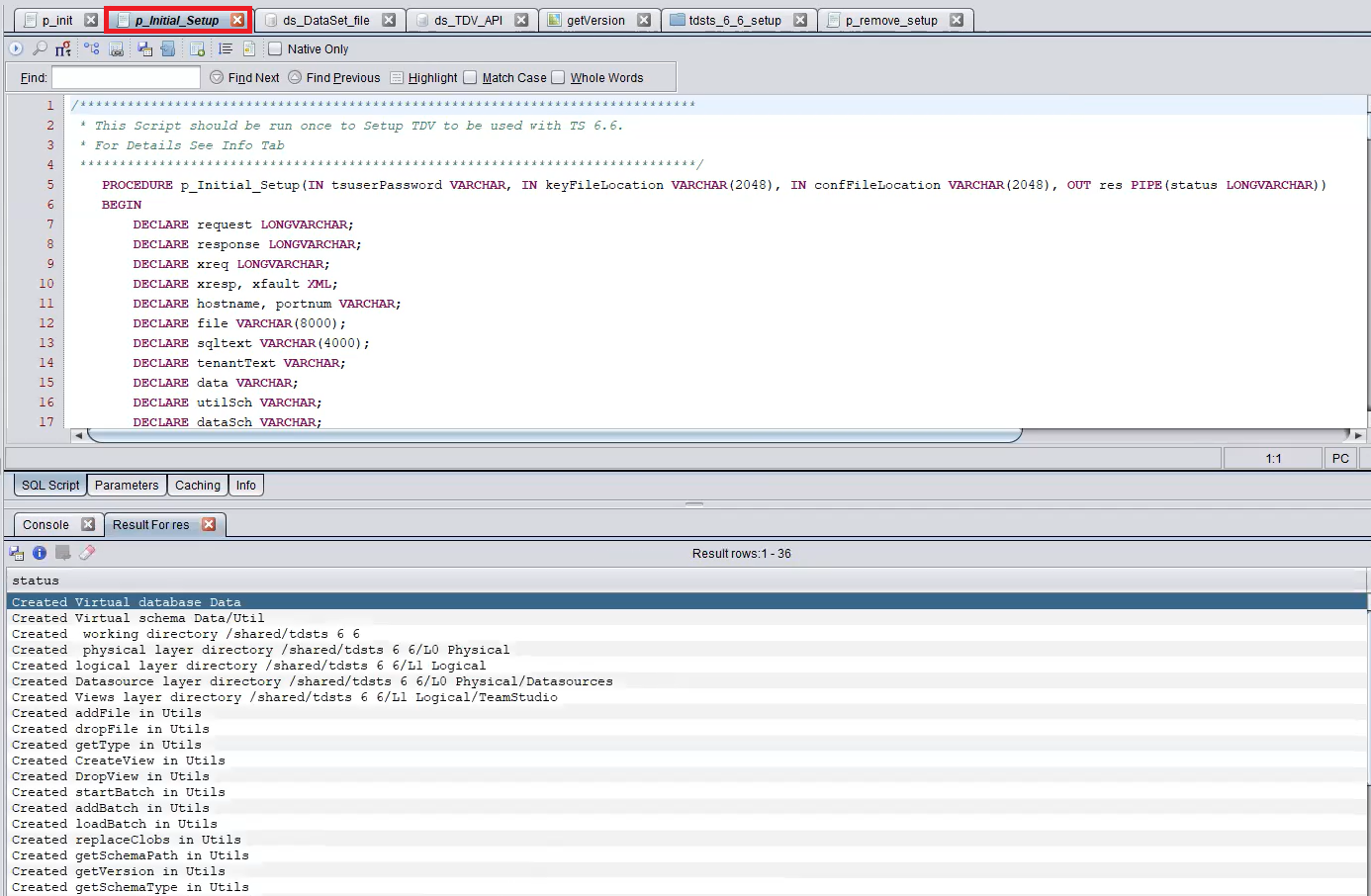Running the Initial Setup
Once the .car files are imported, perform the initial setup of the imported files as follows:
Make sure that the .car files are imported successfully in TIBCO Data Virtualization Studio.
- Procedure
-
Open TIBCO Data Virtualization Studio and log in as administrator (with the password created during installation), or log in as a user with administration rights.
-
In the navigation tree, navigate to Shared > tdsts_7_0_integration > Functions > p_init. Right-click the p_init script and select Open.
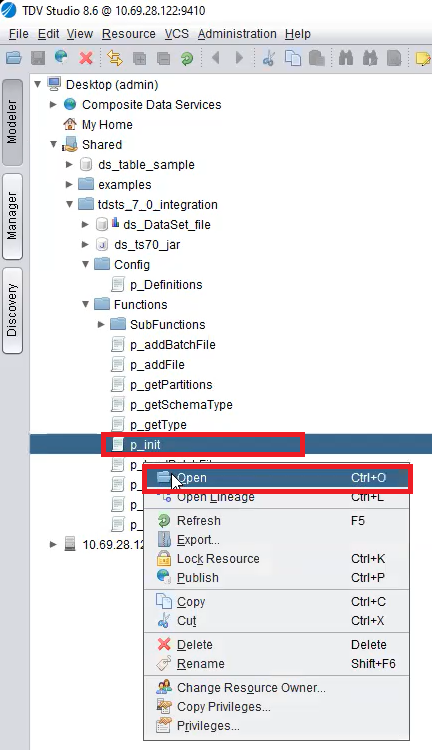
-
Click Execute to run the
p_initscript. If the script runs successfully, a Success message appears on the Result tab.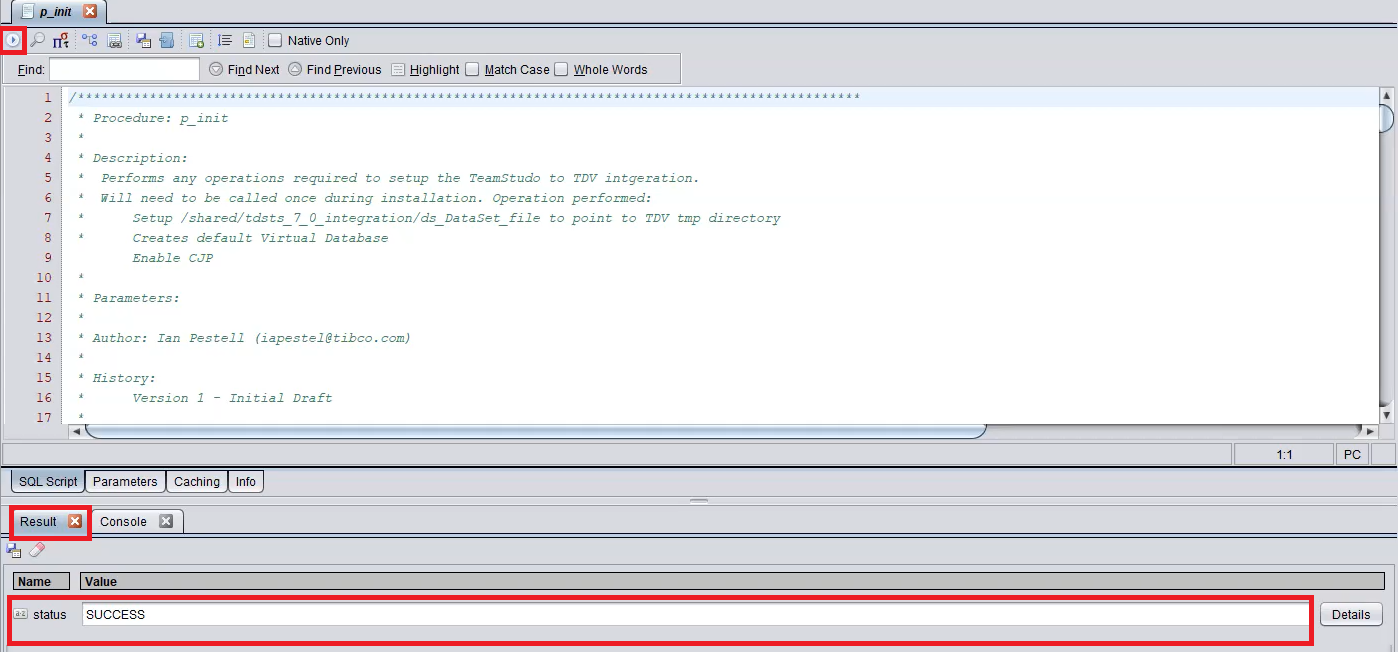
-
In the navigation tree, navigate to Shared > tdsts_6_6_setup > p_Initial_Setup. Right-click the p_Initial_Setup script and select Open.
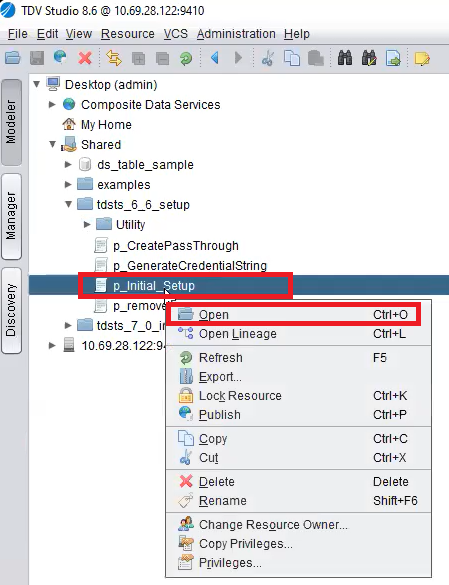
-
Click Execute to run the
p_Initial_Setupscript. An Input Values for p_Initial Setup dialog appear. Perform the following steps:-
In the tsuser Password column, enter your TIBCO Data Virtualization password.
-
In the keyFileLocation column, enter the full path of the Keystore file created by the setup. The location should be writable by the user running TIBCO Data Virtualization.
-
In the confFileLocation, enter the full path of the configuration file to place under the Team Studio configuration. The location should be writable by the user running TIBCO Data Virtualization.
-
Click OK.
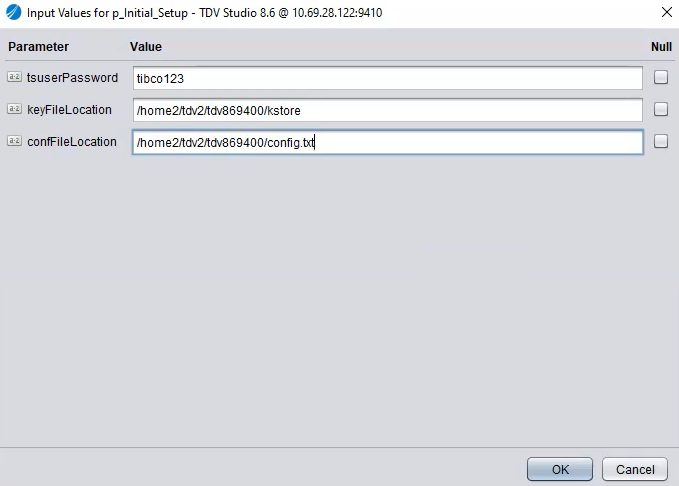
-
-
If the script executes successfully, the following message appears on the Result tab.