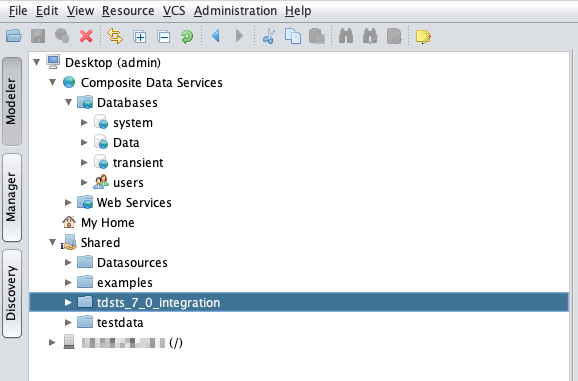Importing the .car file to TIBCO Data Virtualization
The .car files must be imported to the TIBCO® Data Virtualization for integration with TIBCO Data Science - Team Studio. This action has to be performed by the system administrator.
Locate the .car file generated while installing the TIBCO Data Science - Team Studio. The file must be accessible to the computer where TIBCO Data Virtualization Studio is installed.
/home/ec2-user/installers/current/build/tds-datavirt.- Procedure
-
Open TIBCO Data Virtualization Studio and log in as administrator (with the password created during installation), or log in as a user with administration rights.
-
In the navigation tree, right-click the Shared folder, and then select Import.
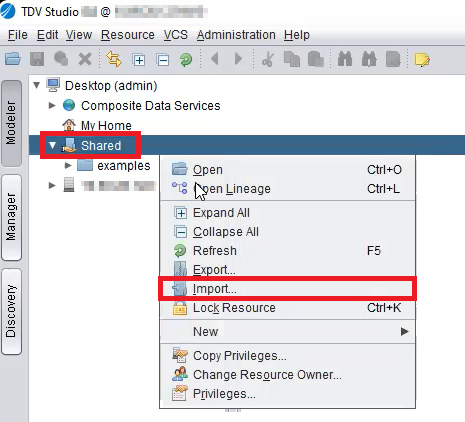
-
The Import into dialog appears. Perform the following steps:
-
In the File column, click Browse and navigate to the location of the
.carfile. -
In the Password column, enter your TIBCO Data Virtualization password.
-
In the Include Resource Information, select the Custom Jars and Data Source Connections checkboxes.
-
Click Import.
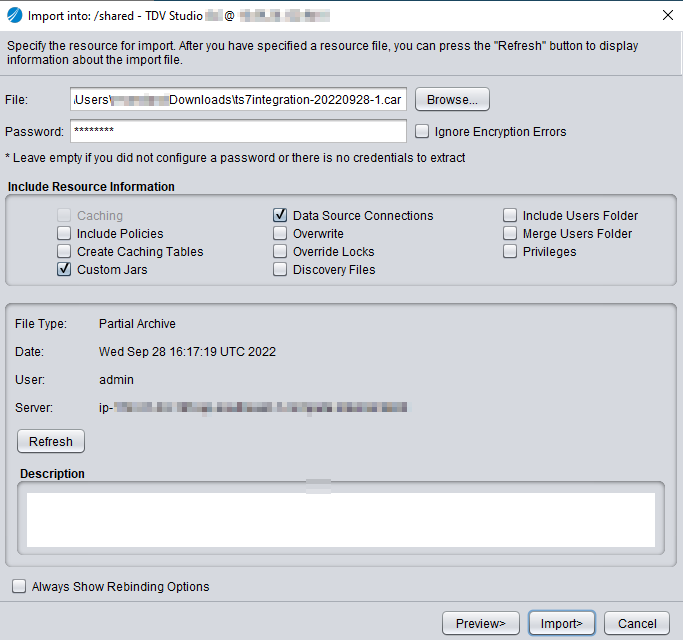
-
-
If the import is successful, the following status is displayed. Click OK.
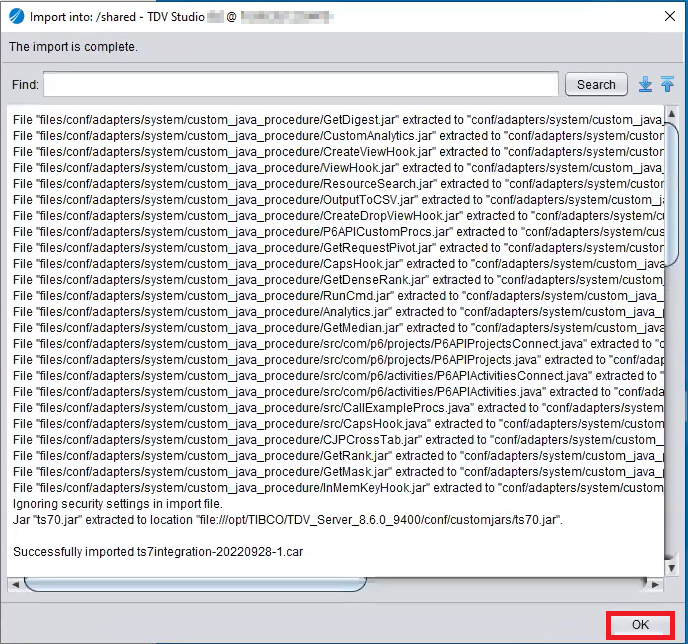
The imported .car file can be viewed under the Shared folder.