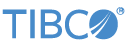Invoke the Connectivity Wizard in StreamBase Studio with >. Use the wizard to quickly stand up a LiveView server application for the purpose of streaming live data to TIBCO Spotfire® X from certain known, working data sources. These are:
-
Apache Kafka
-
JMS or TIBCO EMS
-
MQTT – MQ Telemetry Support
-
StreamBase Feed simulation
 |
For the wizard to be useful, you must have access to a stream of data published over one of these data streams. You must have the URL for a server based on one of these technologies, or must have connection information for a JMS or TIBCO EMS bus, and you must have valid login credentials for that server or bus. In general, you must have basic understanding of your data source, including knowing what published topic you want to use.
For early stage development of your project, you can also use a StreamBase feed simulation as an alternate data source. You can have the feed simulation generate random data that matches the schema you specify, or you can provide a CSV file, which must be in standard format, and must have a header row.
The wizard takes you through the following general steps:
-
Select your data source type and specify its server URL, optionally testing connectivity to that server.
-
Select the topic on that data source you want to use.
-
Specify your topic's schema, or have the wizard extract the schema from the source. Specify its primary index and optional secondary indexes.
-
Specify an optional data retention policy.
-
Specify a project name and review project details. You can specify optional Docker image creation, which requires you to have Docker Desktop for Mac or Windows installed and running.
-
Press the button.
The wizard proceeds to generate two Studio projects for you:
-
A LiveView fragment project that supports a single LiveView server instance. The server is configured to connect to your data source and immediately begin publishing data from that source.
-
A StreamBase Application project, which contains the LiveView fragment project as its sole dependency. This Application project is compiled into an application archive file in this project's
targetfolder, whose file name ends in-ep-application.zip. This application archive can be deployed into a StreamBase Runtime node.If you specified the Docker option, the application image is installed in your local Docker registry under the name
tibco-streaming/.projectName_application
If you chose the Docker option, you can deploy and run this Docker image using standard Docker commands.
If you chose the application archive output target, you do not need to know much about TIBCO Spotfire Data Streams in order to deploy and run the generated application archive. However, it will prove valuable to review the topics in the Concepts in Brief portion of the Concepts Guide.
In either case, the LiveView server runs at port 10080 by default on the Docker image's URL or on the StreamBase Runtime node's LiveView URL.