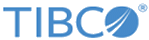Configuring the Client Job Sender for OAuth2 authentication
If your company uses a web-based authentication method such as OpenID Connect, you must configure OAuth2 authentication from the Spotfire Automation Services Client Job Sender to the Spotfire Server. This requires you to run a command on the Spotfire Server command line.
Procedure
Copyright © TIBCO Software Inc. All rights reserved.