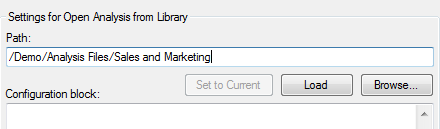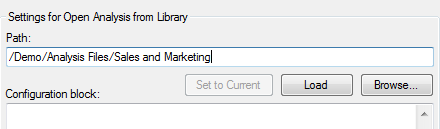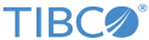A job generally starts with a task that opens an analysis file. The job is then based on this file, and all the tasks are performed on this file.
If you want to use an analysis file that is already open in
Spotfire, you can click
Set to Current. If you have opened a job file that is based on an analysis file that is not currently open, you can click
Load to open that file in
Spotfire. You can use a configuration block to configure the initial state of the analysis file that you want to open, such as applying a bookmark, or setting a filter to the analysis before it is opened.
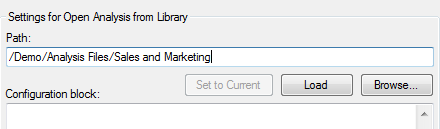
| Option
|
Description
|
| Path
|
Indicate the location and file name of the file to open. Click
Browse to navigate to the file, or use the
Set to Current option.
|
| Set to Current
|
Click this button to set the path to the analysis that is currently open in
Spotfire.
|
| Load
|
Opens the analysis that is specified in the
Path field.
Note: If the Open Analysis from Library task is preceded by the Set Data Source Credentials task or the Set Credentials for External Connection task, it is not possible to load the file using this button. It is therefore not possible to edit any following tasks, for example the Export Image task, either. To be able to do this, open the file from the
File menu in
Spotfire Analyst before proceeding with setting up additional tasks.
|
| Configuration block
|
Optionally, use this advanced feature to provide a configuration block to specify the initial state of the analysis. A configuration block is a piece of code that defines, for example, which page is active in the analysis when the analysis is opened, or applies a specific bookmark when the analysis.
Example:
SetPage(pageTitle = "Overview");
ApplyBookmark(bookmarkName = "UserRegionOnly");
|