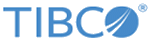Verifying Component Configurations
Verify your component configurations by performing the following steps:
Procedure
- Go to Engines > Engines in the Silver Fabric Administration Tool and ensure that at least one instance of your component is running on an engine.
- Go to Admin > VirtualRouter. The VirtualRouter page contains a table for each VirtualRouter client that is currently running. Select the VirtualRouter Properties action next to each client to show the component each host is running.
- When you find the client running your component, select the Status Page action. The VirtualRouter Status page is displayed.
-
In the Relative URLs column, entries for each web application are listed. Click a URL to connect to the web application. HTTP requests made when the URL is clicked in the component-level Relative URLs column, are sent to VirtualRouter, which forwards the request to an engine running the component. HTTP requests made when the URL is clicked on the engine-level Relative URLs column are sent directly to that engine.
- Alternatively, you can mimic the behavior of the VirtualRouter Status page by directing your browser to the address/port of your Silver Fabric broker with a relative URL from your component, such as http://myserver:8080/myapp/index.html (where myapp is one of the deployed applications). If you cannot access your Web application, verify your component configuration. See Configuring the Tomcat Enabler.
- For testing purposes, you can also directly access applications running on Silver Fabric engines. The listen port of the server is generally the value of the relevant run time context variable for the component (HTTP_PORT or HTTPS_PORT) plus the engine instance number. For example, HTTP_PORT is by default 9090, so a server running on an engine mymachine-2 is listening on port 9092.
Copyright © Cloud Software Group, Inc. All rights reserved.