Follow the steps below to import data from a SAP BW cube.
-
Select
.
The
Add Data Tables dialog is opened.
-
Click
.
The
SAP BW Connection dialog is opened.
-
Specify the
Server you want to connect to, and which
Client and
System number to use.
-
In the
Language field, enter the language code corresponding to the language used in your data.
-
Select the
Authentication method to use when logging in to the database.
-
If you selected
SAP BW authentication, enter your username and password.
-
Click
Connect.
Spotfire will connect to the specified server, and retrieve the names of the available catalogs, cubes, and BEx queries.
-
In the
Catalog drop-down list, you can narrow down the amount of listed cubes. Cubes containing BEx queries are listed, but you can also select (All cubes) if you do not want to narrow down the selection.
-
In the
Cube or query drop-down list, select the cube or query of interest.
If a name is preceded by a dollar sign ($) in the drop-down list, it is a cube, otherwise it is a BEx query.
-
Click
OK.
If you selected a BEx query with variables, the
SAP BW Variables dialog opens. Variables listed as
Mandatory must be defined if no default has been specified already. Variables listed as
Mandatory not initial must always be defined. Double-click on each variable to open the
Define Value dialog, where you can select values for the variables, and then click
OK to close the dialog. And when you have specified all necessary variable values, click
OK in the
SAP BW Variables dialog.
The
Data Selection in Connection dialog opens.
-
Click on the object of interest in the left pane, then click
Add >.
See
Icon Descriptions for information about what the different objects represent. If you select the cube icon, you will get all data in the cube. When it comes to hierarchies, you always have to add the entire hierarchy to the list, but you can use the
Limit Data button to filter out higher levels of detail in the hierarchy from the actual selection at a later stage. You can repeat this step as many times as you want to add more data to the selection.
The selected data is added to the
Data selection in connection list.
-
Dimension columns and hierarchies can be further limited by clicking on the selected column or hierarchy in the
Data selection in connection list and then clicking on the button with a filter funnel and selecting
Limit Data.
The
Limit Data dialog opens.
-
Clear the check boxes for categories that you want to remove from the selection.
-
Click
OK to close the
Limit Data dialog.
-
When you are done with your data selection it is recommended to click the
Estimate Import Size button to get a hint on whether this selection will be possible to import or not.
The calculation may take a while. No measures are taken into account in the calculation, so if you have added many measures, you may be unable to import the selection even if the estimated number of rows and columns is small. The estimated import size may be of help if an import should fail. Then, the next time you try to import data from that cube, you should try to make sure that the estimated size is smaller than the previous time.
-
When you are done with the data selection, click
OK.
The connection is added to the
Data tables list in the
Add Data Tables dialog.
-
Make sure the data table, and not the connection, is selected in the
Data tables list and, under
Load method, click
Import data table.
-
Click
OK in the
Add Data Tables dialog.
Result
If the data selection was small enough, the data is imported.
Tip: Do all of the data selection work in a shared data connection and save it to the library instead of adding it to the analysis directly. This way you can reuse the work you have done later, or share your selections with others.
Note:
- SAP BW has a built-in limit of 1M cells when it comes to import, so try to make sure the number of selected cells is less than this number.
- It is not possible to import multiple characteristics that belong to the same dimension.