Adding In-db Data from Microsoft SQL Server Analysis Services
Follow the steps below to add a connection with in-database data to Microsoft SQL Server Analysis Services.
Procedure
-
Select
File > Add Data Tables.
The Add Data Tables dialog is opened.
-
Click
Add > Connection To > Microsoft SQL Server Analysis Services.
The Microsoft SQL Server Analysis Services Connection dialog is opened.
- Specify the Server you want to connect to.
-
Click
Connect.
Spotfire connects to the specified server, and the databases that are available on the server are listed in the Database name drop-down list.
- Select the Database of interest.
- Select the Cube of interest.
-
Click
OK.
The Data Selection in Connection dialog is opened.
-
Click to select data of interest in the panel to the left.
Click on the top level to select the entire cube.Limit what is shown in the panel by selecting a single measure group, or by typing a search term in the search field.Double-click on a collapsed item to expand it, or double-click on a leaf node to send it to the Data selection in connection list.
- Click Add > to move the selected data to the Data selection in connection field.
-
If desired, you can limit the selected data further by right-clicking on a dimension and selecting
Limit Data.
This way, you can filter out certain values of the dimension to only include values of interest. For example, you can select data from a single country only. Note that it is not possible to limit measures, only dimensions, since the cube calculates the measures in the context of the selected dimensions.
- If desired, you can specify that the data in this connection should be available as external data only, or as imported data only. Right-click on the bold view name and select Load Method and the desired option.
-
When you are done with the data selection, click
OK.
The connection with the selected cube is added to the Data tables list in the Add Data Tables dialog.
- Specify a descriptive Name for the connection.
- Make sure the data table, and not the connection, is selected in the Data tables list and, under Load method, click Keep data table external.
-
Click
OK.
A connection to Microsoft SQL Server Analysis Services has now been added to the analysis, and a default visualization is opened in Spotfire.
Copyright © Cloud Software Group, Inc. All Rights Reserved.