Creating Charts in LiveView Desktop
Consider the same example of AMX_3_0_SPM_Schema.xml integrated with the LiveView project sample.
Example: Plotting a Time-series Line Chart to Show Trending Average JVM Used Memory
You want to plot a time-series line chart to show the average JVM Used Memory value trending across time (aggregated by weeks/days/hours).
This example shows that weeks/days/hours/minutes are selected as the time axis, and the LiveView tables contain only the single computed value for AvgJVMUsedMemory for the time dimension. Selecting Sum/Count/Max/Min and so on results in the single value for a time unit in the chart.
Procedure
Copyright © Cloud Software Group, Inc. All Rights Reserved.