Installing in GUI Mode
When you run the installer in the GUI mode, the installer prompts you for information about the installation environment, and other customizations.
Procedure
- Open the physical media or download the package.
- Extract the contents of the package to a temporary directory.
- Navigate to the temporary directory.
-
Run TIBCOUniversalInstaller. You can do so in one of the following ways:
- Double-click the installer icon.
- On the command prompt, provide the absolute path of the installer file without specifying any options. The installer defaults to the GUI mode.
-
In the TIBCO Installation Home dialog, select an installation environment.
An installation environment isolates product installations. A product installed into an installation environment does not access components in other installation environments. An installation environment consists of a name and path. You can specify a new environment or an existing environment.
- Create A New
TIBCO_HOME: To install the product into a new installation environment, specify the following properties:
- Directory
- The directory into which the product is installed. Type a path or click
Browse to specify the path or accept the default location.
The path cannot contain special characters such as "*", "#", "?", ">", "<", "%", "&", "$", "`", or "|". The path cannot be the same as the path of an existing environment.
- Name
- Identifies the installation environment. The name cannot contain special characters such as "*", "?", ">", "<", ":", "|", "/", "\", or quotation marks(").
The name is appended to the name of the Windows services created by the installer. It is a component of the path to the product in the Windows Start > All Programs menu.
Note: If you install TIBCO Enterprise Message Service after installing Service Performance Manager, ensure that the EMS_HOME property points to the TIBCO Enterprise Message Service installation directory in various configuration files and startup scripts. See Setting EMS_HOME.
- Use An Existing
TIBCO_HOME: To install the product into an existing installation environment, select the environment from the drop-down list.
In this case, select Use An Existing TIBCO_HOME to install this product into the TIBCO_HOME directory where the TIBCO products are installed.
Click the Next button.
- Create A New
TIBCO_HOME: To install the product into a new installation environment, specify the following properties:
-
By default, TIBCO Universal Installer selects the Typical installation profile.
To customize the profile feature settings, select the Customize Installation check box and use the feature tree on the right. Click the Next button.
- Select the JVM provided by TIBCO or select the JVM installed separately.
- If the TIBCO EMS Server is not in the same TIBCO_HOME as the TIBCO Service Performance Manager, you get a warning message that it is not detected in the TIBCO_HOME. The Enterprise Message server is used by Service Performance Manager so ensure that you install it separately. Select the JVM provided by TIBCO or JVM installed separately.
- (Only on Unix Machines) Perform the following steps:
- Verify the list of products selected to install and click Install to start the installation process.
-
(Optional) Select
Launch TIBCO Configuration Tool to start the configuration process after the installation. If you want to configure the product later, you can skip this step for now.
Note: To launch TIBCO Configuration Tool later, run TCT_HOME/TIBCOConfigurationTool.TCT_HOME is the location you have selected to install TIBCO Configuration Tool. For example, on Windows system, if you have installed TIBCO Configuration Tool under TIBCO_HOME, TCT_HOME points to C:/TIBCO_HOME/tct/<version>.
- Click the Finish button to complete the installation process and exit the universal installer.