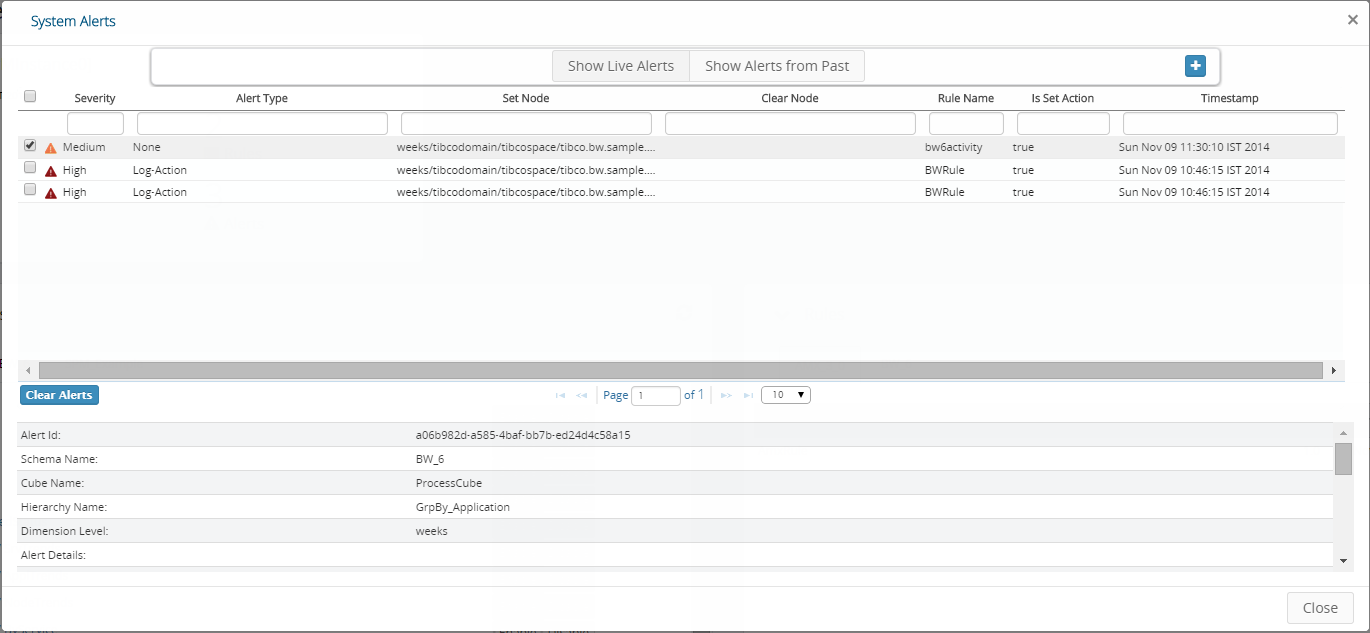System Alerts
By default, the System Alerts page displays the most-recent 1000 live alerts generated in the last 24 hours. The alerts are stored on the SPM server and you can perform snapshot queries on them. You can also filter the alerts based on schema, rule, and so on.
For each alert that you select in the Alerts table, you see detailed information of the alert below the table.
The System Alerts table displays the following data:
| Measurement | Description |
|---|---|
| Severity | The severity of the alert such as, High, Medium, Low |
| Alert Type | The type of action set on the alert |
| Set Node | The name of the metric node when the set condition is met |
| Clear Node | The name of the metric node when the clear condition is met |
| Rule Name | The name of the rule that triggered this alert |
| Is Set Action | True indicates the condition is met,
False indicates the condition is cleared |
| Timestamp | The time and date when the alert was triggered |
Note: By default, 10 alerts are displayed on a page. You can configure the number by changing the Number of Rows in the navigation bar at the bottom of the table.
On clicking an alert row, the following additional details of that alert are displayed below the Alerts table:
- Alert ID: The Identification number of the alert
- Schema Name: The name of the schema for which the rule is triggered
- Cube Name: The name of the cube in the scope of the rule
- Hierarchy Name: The name of the hierarchy in the scope of the rule
- Dimension Level: The dimension level as specified in the scope of the rule
- Alert Details: The details of the alert as specified in the No-Action alert text. In case of Email-Action or Log-Action, the rule information and metric information.
- Metric Node: The node on which the metric is computed
- Set Node: The name of the metric node when the set condition is met
- Clear Node: The name of the metric node when the clear condition is met
- Alert Text: The text displayed by the alert
- Alert Type: The type of the triggered alert
- User Name: The name of the user, who created the rule
- Rule Name: The name of the rule that triggered this alert
- Severity: The severity of the alert - High, Medium, Low
- Action Name: The name of the action that triggered the alert
- User Name: The name of the user who configured the alert
- Set Condition: The condition for setting the alert
- Clear Condition: The condition for clearing the alert
- Is Set Action: True indicates the condition is met. False indicates the condition is cleared.
- Is Alert Cleared: Whether the alert is cleared or still active
- Timestamp: The time and date when the alert was triggered
Copyright © Cloud Software Group, Inc. All Rights Reserved.