Guidelines for Running TIBCO Configuration Tool in the GUI Mode
There are some factors that are common to all components available in the GUI mode
Here are some factors that are common to all components available in the GUI mode:
- Based on the configuration selected, the wizard prompts you for more information about that component. You can click Next or Back to traverse the workflow.
- Use the Save option of the wizard to save your data any time and continue with the configuration later.
- Use the Load button to load data from one of your previous sessions.
Note: If you have an existing installation of TIBCO Configuration Tool in a TIBCO_HOME and you install Service Performance Manager in the same TIBCO_HOME, TIBCO Configuration Tool does not show the last configured values the next time it is started. In this case, you have to explicitly load from the previous session folders.
- While configuring the component, at any point in time, you can click Finish to end the configuration. When you click Finish, the last screen of the wizard is displayed.
- If you do not want to continue with the configuration, you can either click Cancel or the Finish button.
- Most properties displayed in the wizards have a hover-over tooltip that indicates the equivalent property in the properties file and the description of the property.
- Every property that can be configured using the tool can also be manually configured using the corresponding property file.
- When TIBCO Configuration Tool starts, the initial data is loaded from TIBCO_HOME/tct/components/shared/1.0.0/plugins/com.tibco.tct.spm_1.0.0.00X.
Copyright © Cloud Software Group, Inc. All Rights Reserved.