Installation Overview
Before proceeding with the actual installation, you must get familiar with installation modes, installation types, prerequisites, and profiles.
Installation Modes
Three installation modes are available: GUI, console, and silent.
- GUI Mode
-
In the GUI mode, the installer presents panels using which you can select a product, its location, and so on. To invoke the installer in the GUI mode, double-click the executable.
- Console Mode
-
You can use the Console mode to run the installer from the command prompt or terminal window. This is useful if your machine does not have a GUI environment.
- Silent Mode
-
You can use the silent mode to install the product using either default or custom settings that are saved in a response file. The silent mode installs the product without prompting you for information.
Installer Account
- Microsoft Windows
-
You must have administrator privileges for the machine on which this product is installed. If you do not have administrator privileges, the installer exits. You must then log out of the system and log in as a user with the required privileges, or request your system administrator to assign the privileges to your account.
If you intend to install the product on a network drive, ensure that the account used for installation has the permission to access the network drive.
- UNIX
-
Any of the following users can install this product.
A graphic environment such as CDE or X Windows is required to run the installer in the GUI mode.
Installer Log File
The installer log file, tibco_universal_installer.username_install.log, is written to the .TIBCO/install_timestamp folder of the user’s home directory.
To change the location of the installer log file, specify the option -V logFile="myLogFile" when you run the installer.
The installer log file captures the following information: