Starting LiveView Server for ActiveMatrix BusinessWorks 5.x Monitoring
Configure the ActiveMatrix BusinessWorks LiveView project and then start the LiveView server to visualize realtime computed data on the SPM server.
Procedure
-
Make sure that TIBCO StreamBase LiveView® is installed.
-
Navigate to
<SMBW_HOME>/liveview/lv-dashboard and replace the variables in
sbd.sbconf with actual values:
- %TIBCO_JAVA_HOME_ESC%: Replace it with TIBCO JRE path, which is included with the Service Performance Manager installation.
- %TIBCO_SPM_HOME_ESC%: Replace it with
<SPM_HOME> path.
- %TIBCO_EMS_HOME_ESC%: Replace it with
<EMS_HOME> path.
-
Replace the
${STREAMBASE_HOME} variable to point to the JAR files:
- <jar file="C:\Program Files (x86)\StreamBase Systems\StreamBase.7.3/lib/adapter/sb-lv-adapter.jar"/>
- <jar file="C:\Program Files (x86)\StreamBase Systems\StreamBase.7.3/lib/ext/sb-adapter-common.jar"/>
For information on using TIBCO StreamBase LiveView with Service Performance Manager, refer to
TIBCO Service Performance Manager User's Guide.
-
Run the LiveView server, LiveView Desktop, and connect to the LiveView server.
-
Run the LiveView server from the command propmt as follows:
<SMBW_HOME>/liveview > run-lvserver lv-dashboard
-
Start LiveView Desktop.
The
Connect to LiveView dialog is displayed.
-
In the
Connect to LiveView dialog, connect to the LiveView server using the same host and port as specified in the
sbd.sbconf file.
The LiveView Desktop shows all the ActiveMatrix BusinessWorks artifacts configured to be monitored.
Copyright © Cloud Software Group, Inc. All Rights Reserved.