Installing in Console Mode
After you prepare your system and the installation media, you can run the installer in the console mode.
Procedure
-
Open the physical media or download the package.
-
Extract the contents of the package to a temporary directory.
-
Using a console window, navigate to the temporary directory.
-
Run the following:
- Windows
- TIBCOUniversalInstaller -console
- UNIX
- TIBCOUniversalInstaller.bin -console
- Mac
- ./TIBCOUniversalInstaller-mac.command
-
Complete the installation by responding to the console window prompts.
-
To configure, run the following:
Windows TIBCOConfigurationToolc -consoleMode
UNIX TIBCOConfigurationTool -consoleMode
Note: On Windows, the name ends with a c; do not type TIBCOConfigurationTool -consoleMode.
Copyright © Cloud Software Group, Inc. All Rights Reserved.