Starting TIBCO ActiveMatrix Dashboard
During installation, TIBCO Universal Installer renames the default service.bat (supplied by Apache Tomcat) in SPM_HOME/amxdashboard/tomcat/bin folder to service-preSPM.bat, and copies a new version of service.bat.
Procedure
Copyright © Cloud Software Group, Inc. All Rights Reserved.