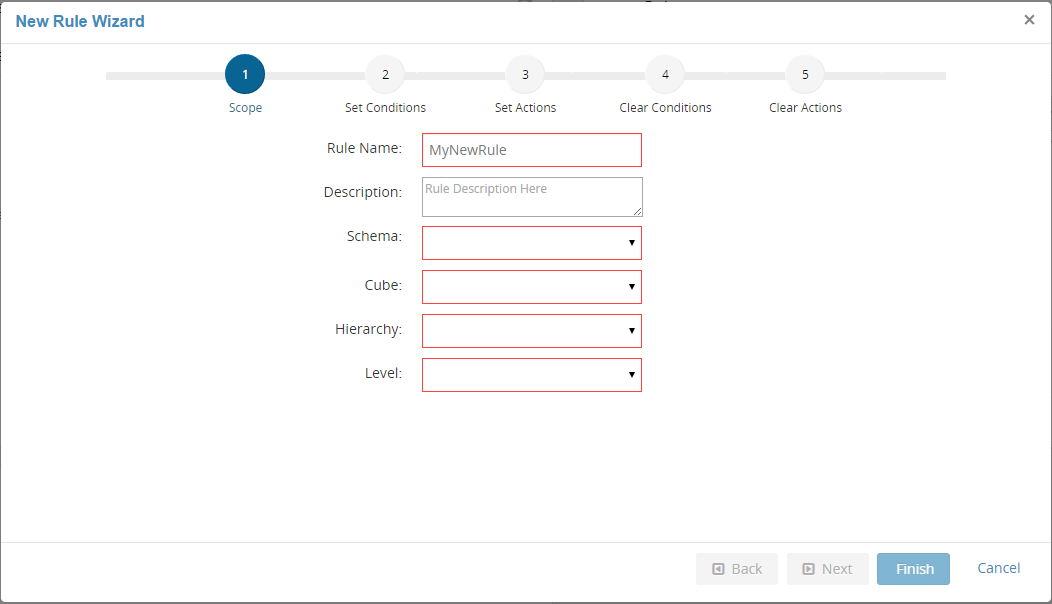Creating, Copying, and Editing Rules
From the Rules card, you can create, copy, and edit rules.
If you want to create a new rule, you can use the
Create New button. If you want to create a rule that is similar to an existing rule, you can click the
Copy Rule button next to the existing similar rule. This creates a copy of the existing rule with auto-populated filter conditions and actions. You can then make the necessary changes and create a new rule. You can also edit an existing rule by clicking the
Edit Rule button next to a rule. All these tasks are similar to each other, and require you to define the structure of the rule in the same fashion.
Procedure
Copyright © Cloud Software Group, Inc. All Rights Reserved.