Configuring TIBCO ActiveMatrix Dashboard
You can configure the JMS properties, client API properties, dashboard server properties and so on for the TIBCO ActiveMatrix Dashboard.
Procedure
-
The following steps help you launch the Configure TIBCO Service Performance Manager Server wizard:
- Navigate to TIBCO_HOME/tct/<version>, and run TIBCO Configuration Tool to launch TIBCO Configuration Tool.
- Select a TIBCO configuration folder. The TIBCO configuration folder stores configuration data generated by TIBCO products. Configuration data can include sample scripts, session data, configured binaries, logs, and so on. If you want, you can change the default location of this folder.
- Click Configure TIBCO Service Performance Manager Arguments -V2.2.
- Click Configure TIBCO ActiveMatrix Dashboard and click Next.
-
Use the properties mentioned in the following table to configure JMS for TIBCO ActiveMatrix Dashboard and click Next when you are done.
Table 1. TIBCO ActiveMatrix Dashboard JMS Configuration Properties Field Name Property in spmdashboard-config. properties
Mandat ory
Default Value Description Context Factory rta.client.jms.jndi.contextfactory No com.tibco.tibjms. naming.TibjmsInitial
ContextFactory
JMS JNDI context factory Provider URL rta.client.jms.jndi.url No tibjmsnaming:// localhost:7222
JMS JNDI URI Username rta.client.connection.username No admin Defines the Username for creating the RTA client session Password rta.client.connection.password No Defines the password for creating the RTA client session. This is obfuscated using the obfuscation utility that is shipped with the product. Note: If you do not select Advanced Options, the advanced properties take default values. However, if you use Advanced Options, the properties take the last configured values. The spmdashboard-config.properties file has the last configured values.-
(Optional) Select Advanced Options to configure advanced JMS options. Provide the following values and click Next.
Table 2. TIBCO ActiveMatrix Dashboard JMS Configuration Advanced Properties Field Name Property in spmdashboard- config.properties
Mandatory Default Value Description Queue Connection Factory rta.client.jms. queueconnection
factory
No SPMQueue ConnectionFactory
JMS queue connection factory Inbound Queue rta.client.jms.inbound. queue
No spm.inbound.queue The JMS queue on which the client API sends fact messages. It should match the server's rta.jms.inbound.queue property. Inbound Query Queue rta.client.jms.inbound. query.queue
No spm.inbound.query.queue The JMS queue to which the query or other synchronous request/reply-based messages are sent. It should match the server's rta.jms.inbound.query.queue property. Outbound Queue rta.client.jms.outbound.queue No spm.outbound.queue The JMS queue to receive asynchronous messages like streaming query responses, alerts and server notifications. It should match the server's rta.jms.outbound.queue property.
-
(Optional) Select Advanced Options to configure advanced JMS options. Provide the following values and click Next.
-
Use the properties mentioned in the following table to configure Client API for TIBCO ActiveMatrix Dashboard and click Next when you are done.
Table 3. TIBCO ActiveMatrix Dashboard Client API Configuration Properties Field Name Property in spmdashboard- config.properties
Mandat ory
Default Value Description Retry Count rta.client.retry.count No 10 Defines the client retry count for the failed JMS operations. -
(Optional) Select Advanced Options to configure advanced Client API options. Provide the following values and click Next.
Table 4. TIBCO ActiveMatrix Dashboard Client API Advanced Properties Field Name Property in spmdashboard- config.properties
Mandat ory
Default Value Description Retry Wait Interval (ms) rta.client.retry.wait No 10000 Retry interval in milliseconds for the rta.client.retry.count property. Client Heartbeat Interval (ms) rta.client.heartbeat. interval
No 10000 Time interval in milliseconds used by named client sessions to send heartbeats. Client Sync Response Timeout rta.client.sync.response. timeout
No 10000 Time interval in milliseconds for a client to wait for the server to send response for a sync operation such as, query registration before timing out the operation. Client Async Dispatcher Max Pool Size rta.client.async. dispatcher.max.pool.
size
No 2147483647 The maximum number of threads of the asynchronous message dispatcher thread pool. This thread pool is used to dispatch asynchronous messages to the client API. Client Async Dispatcher Timeout rta.client.async. dispatcher.timeout
No 300000 The thread pool used for dispatching results from an outbound queue to clients has an idle timeout in milliseconds.
-
(Optional) Select Advanced Options to configure advanced Client API options. Provide the following values and click Next.
-
Use the properties mentioned in the following table to configure TIBCO ActiveMatrix Dashboard server and click Next when you are done.
Table 5. TIBCO ActiveMatrix Dashboard Server Configuration Properties Field Name Property in spmdashboard- config.properties
Mandat ory
Default Value Description Session Name rta.client.connection.sessionname No DashBoard-session $time$
Defines the session name which is used to create the client session Root Directory for Preference Storage rta.mal.storage.file.root No TIBCO_HOME/config Defines the root directory for file storage Database Name for Preference Storage rta.mal.storage.file.dbname No store Defines the database name for file storage -
(Optional) Select Advanced Options to configure advanced server options. Provide the following values and click Next.
Table 6. TIBCO ActiveMatrix Dashboard Server Configuration Advanced Properties Field Name Property in spmdashboard- config.properties
Mandat ory
Default Value Description Token Timeout rta.token.timeout No 1800000 When a UI client authenticates with the TIBCO ActiveMatrix Dashboard server, a token is issued to the user. All further communication between the UI client and the TIBCO ActiveMatrix Dashboard server happens through the token validation. This property defines the period of inactive time before a token is marked as timed out. The default is 30 minutes (1800000 milliseconds)
Snapshot Query Batch Size rta.snapshot.query.batch.size No 1000 Defines the batch size to use for snap shot queries Streaming Query Batch Size rta.streaming.query.batch.size No 1 Defines the batch size to use for streaming queries MAX Data Rows In Time Based Data Set rta.max.timeresultset.fetch.count No 1000 Defines the maximum amount of data rows that are fetched in a time-based data set. This is also applicable for alerts. Alert Datetime Formats rta.alerts.datetimeformats No yyyy-MM-dd'T'HH:mm:ss.SSSZ The date time format to be used for date time in alerts Enable Dashboard Server Stats rta.stats.enabled No true Lists the dashboard server statistics.
-
(Optional) Select Advanced Options to configure advanced server options. Provide the following values and click Next.
-
Use the properties mentioned in the following table to configure security for TIBCO ActiveMatrix Dashboard and click Next when you are done.
Table 7. TIBCO ActiveMatrix Dashboard Security Configuration Properties Field Name Property in spmdashboard- config.properties
Mandat ory
Default Value Description Enable Default Principal rta.enable.default.principal No false Enables adding a default principal if the underlying security provider did not return any principals Logging Configuration File (JAAS) rta.java.security.auth.login. config
No SPM_HOME/config/ jaas-config.config
Defines the login configuration to be used by JAAS Authentication Type rta.auth.type No file Determines which type of authentication to use. Possible values are ldap and file. -
(Optional) If you have chosen the Authentication Type to be LDAP, the next screen will be about configuring LDAP. Use the properties mentioned in the following table to configure LDAP and click Next when you are done.
Table 8. TIBCO ActiveMatrix Dashboard LDAP Configuration Properties Field Name Property in spmdashboard- config.properties
Mandat ory
Default Value Description Enable LDAP SSL rta.auth.ldap.ssl No false Enables SSL communication with ldap IsAnonymous auth.ldap.isAnonymous No false Allows you to log into LDAP anonymously UseRoleDN rta.auth.ldap.useRoleDN No true Decides whether to use role dn LDAP Host rta.auth.ldap.host No The name of the ldap host LDAP Port rta.auth.ldap.port No The port of the ldap host LDAP Admin DN rta.auth.ldap.adminDN No The admin user name for connecting to ldap Admin Password rta.auth.ldap.admin Password
No The admin password for connecting to ldap LDAP Base DN rta.auth.ldap.baseDN No The base DN for the ldap Ldap Uidattr rta.auth.ldap.uidattr No uid The ldap attribute to search username against LDAP Object Class rta.auth.ldap.objectClass No * The ldap object to search for LDAP Role Attr rta.auth.ldap.roleAttr No nsroledn Decides whether to use Role DN LDAP DN Attr rta.auth.ldap.dnAttr No distinguishedName -
(Optional) If you have chosen the Authentication Type to be File, the next screen will be about configuring File. Use the properties mentioned in the following table to configure the Authentication File Path. Click Next.
Table 9. TIBCO ActiveMatrix Dashboard File Configuration Properties Field Name Property in spmdashboard- config.properties
Mandat ory
Default Value Description Authentication File Path rta.auth.file.location No $SPM_HOME/config/users.pwd The location of the file which is to be used as the user database - Enter Tomcat Port. By default, it is 8080 and click Next.
- Perform the following steps on the summary page:
Copyright © Cloud Software Group, Inc. All Rights Reserved.