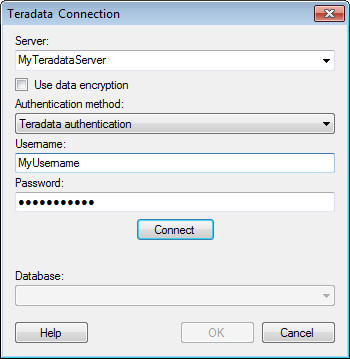
This dialog is used to set up a connection to a Teradata database, where you can analyze data from the database without bringing it into your analysis. Note that the Teradata .NET Data Provider must be installed on the machine running the Teradata connector. See the system requirements at http://support.spotfire.com/sr.asp for details.
To add a new Teradata connection to the library:
Select Tools > Manage Data Connections.
Click Add New > Data Connection and select Teradata.
To add a new Teradata connection to an analysis:
Select File > Add Data Tables....
Click Add.
Select Connection To > Teradata.
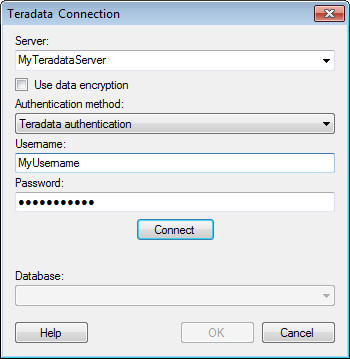
Option |
Description |
Server |
The name of the server where your data is located. To include a port number, add it directly after the server name preceded by colon. Example with port number: |
Use
data encryption |
Select this check box to use data encryption when connecting to the database. |
Authentication
method |
The authentication method to use when logging into the database. Choose from Windows authentication and Teradata authentication. Windows authentication When using Windows Authentication, e.g., Kerberos, the access token of the logged in user will be used. Users that have been given the appropriate access rights to Teradata will be able to connect and read data. Domain credentials are not stored in the analysis file. Teradata authentication With database authentication the authentication is done using a database user. Database credentials can be stored, unencrypted, as part of the analysis file, using a setting in the Data Source Settings dialog. If credentials are found in the analysis file they will be used to automatically authenticate against the database. If no credentials or credentials profiles are found in the analysis file all who open the file will be prompted for database credentials. Note that there will be no prompting for credentials if the credentials embedded in the analysis file fail. |
Username |
The username you wish to use when logging into the Teradata database. |
Password |
The password for the specified username. |
Connect |
Connects you to the specified server and populates the list of available databases below. |
Database |
Select the database of interest from the drop-down list. |
See also:
Adding Data Connections to an Analysis