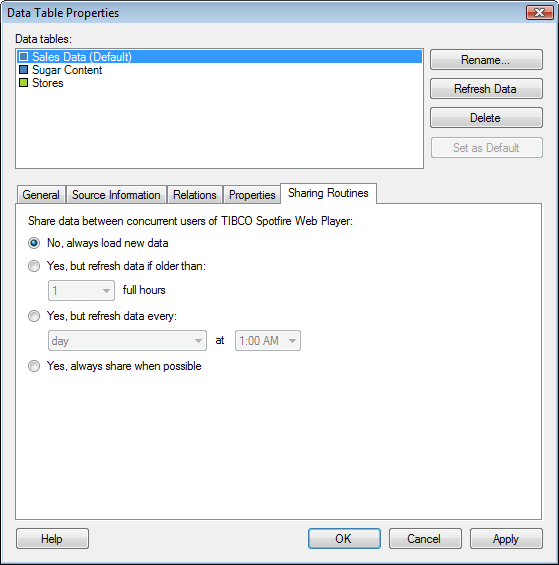
It is recommended to use scheduled updates rather than sharing routines to share data between users.
Tip: The Sharing Routines tab has been replaced by the Scheduled Updates tab in TIBCO Spotfire 5.5 and forward. However, should you require it for use with old analyses the tab can be shown again by selecting Tools > Options > Compatibility and then selecting the Show Sharing Routines tab for data tables check box.
When you publish analyses to the TIBCO Spotfire library, many persons may access the same analysis file simultaneously and, hence, access the same data source by using TIBCO Spotfire Web Player. If desired, the loaded data can be shared between concurrent users from the TIBCO Spotfire Web Player server cache. Sharing data reduces the need for the server to reload the same data and can improve the performance of the server. Since TIBCO Spotfire cannot know when the original data sources have been updated and need to be reloaded, the settings on the Sharing Routines tab allows you to specify an update schedule that can match the actual times when your databases or network files are updated.
To reach the Data Table Properties dialog:
Select Edit > Data Table Properties.
Click on the Sharing Routines tab.
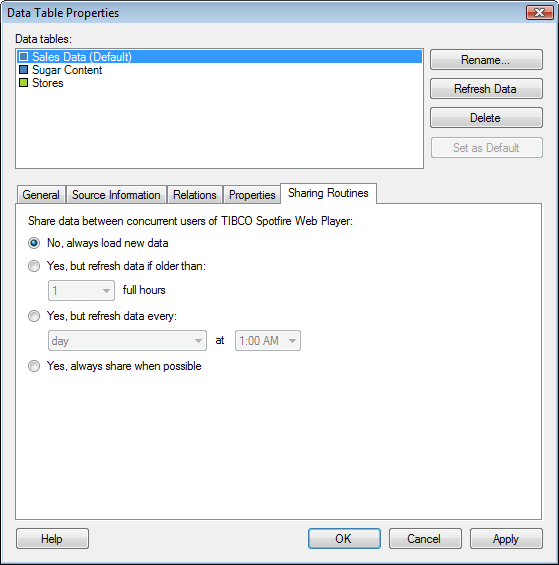
Option |
Description |
Data
tables |
Lists the data tables available within the document. The names of the data tables in this list are the names that will be shown in the data table selectors, in the legends of visualizations, etc. You cannot have two data tables with identical names in the same analysis. |
Rename... |
Allows you to change the display name of the selected data table. |
Refresh
Data |
Reloads the data from the source. This is a way to refresh the data while analyzing, without having to reload the entire file. Tip: If you want to reload multiple data tables simultaneously, you can instead select File > Reload Data on the main menu. Note: If a data table is loaded on demand or calculated using a data function you need to click OK in the Data Table Properties dialog to actually start the data refresh. |
Delete |
Removes the data table from the analysis. Any visualizations that use the deleted data table will become invalid. |
Set
as Default |
Sets the selected data table to be the default data table. This means that the selected data table will be used when new visualizations are created. You can always change the data table to use in a specific visualization from the Data page in Visualization Properties or from the Data table selector in the legend. |
Share
data between concurrent users of TIBCO Spotfire Web Player |
|
No,
always load new data |
Use this option to always load new data. Note that this can put a very high load on the server, if many end users are accessing files from the Library simultaneously. |
Yes,
but refresh data if older than X full hours |
Use this option to share data and only refresh if the data are older than the specified number of hours. When someone accesses linked data for a certain data table, the update schedule is checked and the data pool is investigated to see if any data with the same timestamp are available. For example, if the time is 09.35 am when the person accesses the analysis file and the update schedule has been set to refresh data every hour, then the timestamp will be set to 09.00. If any other person has loaded the data between 09.00 and 09.35, then there will be cached data available which will be shared with the new person. If not, then new data are loaded. |
Yes,
but refresh data every [day
or day of the week] at [time] |
Use this option to share data and only refresh once every day or on a specified day every week, at the specified time. See above for information about how data are loaded. |
Yes,
always share when possible |
Use this option to always attempt to share data. In this case, the data are presumed never to be changed. |
Note: This tab is only relevant if a Web Player server has been installed.