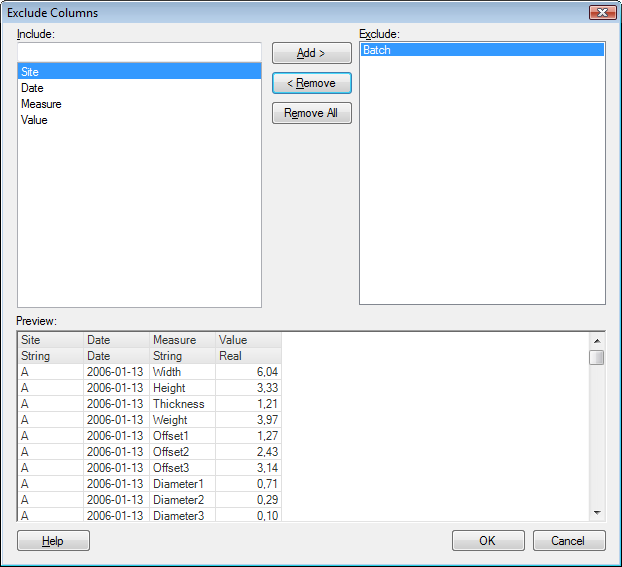
This dialog is reached as a transformation step when adding or replacing data tables.
To reach the Exclude Columns dialog:
Select File > Add Data Tables... or File > Add On-Demand Data Table... and add the data of interest.
Click Show transformations.
Select Exclude columns from the drop-down list and click Add.....
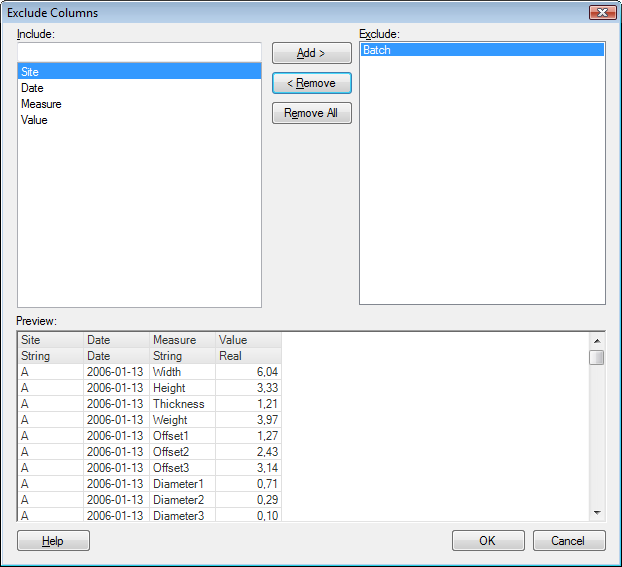
Option |
Description |
Include |
Shows all included columns. You can narrow down the list of available columns by typing a part of a name in the "Type to search" field. You can also enter an expression in the field, using the rules described on the Searching in TIBCO Spotfire page. Press Ctrl or Shift to select multiple columns. |
Add
> |
Adds the selected columns to the Exclude list. |
<
Remove |
Removes the selected columns from the Exclude list. |
Remove
All |
Removes all columns from the Exclude list. |
Exclude |
Lists all columns you have chosen to exclude. |
Preview |
Shows how many columns you have chosen to include and gives you a preview of what the data will look like after the completion of this transformation. |
See also: