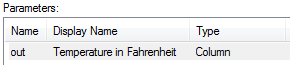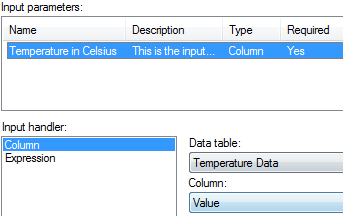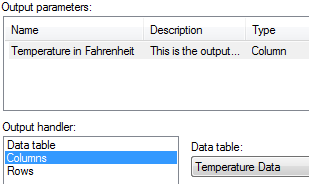What are Data Functions?
Data functions are calculations based on S-PLUS, open-source
R, SAS®, MATLAB® scripts*, or R scripts running
under TIBCO Enterprise Runtime for R for Spotfire, which you make available
in the TIBCO Spotfire environment. Once a data function has been defined
and saved in the Spotfire library using the Register Data Functions dialog,
it can be applied at many different places in an analysis. For example,
it can be used as a transformation step when you add or replace data tables.
It can also be a separate tool that is run from the Insert menu.
S-PLUS or open-source R data functions can be defined from
either an existing function in the corresponding Spotfire Statistics Services
package repository, or by writing a script directly in the Register Data
Functions dialog, and then running in the appropriate engine (either in
the S-PLUS engine for S-PLUS functions, or in the TIBCO Enterprise Runtime
for R engine or open-source R engine for R functions). SAS or MATLAB
engines can only be accessed using scripts, and only when you have a working
installation of the selected software available. See http://support.spotfire.com/sr.asp
for information about the TIBCO Spotfire Statistics Services system requirements.
During the set-up of a data function, a number of input
and output parameters can be specified.
It is a best practice to avoid sending very large data
sets from Spotfire to a statistical engine, or to invoke complex, long-running
calculations. This ensures a rapid response and a good user experience.
Concerning R:
To use open-source R functionality with TIBCO Spotfire,
you must configure TIBCO Spotfire®
Statistics Services with a TIBCO Enterprise Runtime for R engine or with
an open-source R engine. For more information on setting up Spotfire Statistics
Services or your Spotfire Statistics Services Local Adapter using R, please
read the TIBCO Spotfire Statistics Services Installation and Administration
Guide or the README file included with the Statistics Services Local Adapter.
(Statistics Services Local Adapter does not support the TIBCO Enterprise
Runtime for R engine. Other third-party calculation tools can be added
using the TIBCO Spotfire API.)
Open-source R is available under separate open source software
license terms and is not part of TIBCO Spotfire. As such, open-source
R is not within the scope of your license for TIBCO Spotfire. Open-source
R is not supported, maintained, or warranted in any way by TIBCO Software
Inc. Download and use of open-source R is solely at your own discretion
and subject to the free open source license terms applicable to open-source
R.
Example 1:
A simple conversion of the values in a column from degrees
Celsius to degrees Fahrenheit. This is of course just as easy to accomplish
using the Insert Calculated Column tool, but it serves as an example simple
enough to show input and output parameter handling in more detail.
Assume that the data table
in TIBCO Spotfire contains a column with temperatures expressed in
degrees Celsius.
First, select Tools
> Register Data Functions....
Choose the Type
R script - TIBCO Enterprise Runtime for R from the drop-down list
and define the script that will perform the conversion on the Script
tab:
# Define the convertTemperature function:
convertTemperature <- function(x)
{
x*(9/5) + 32
}
# Run the function to produce the output:
out <- convertTemperature(x);
Define the Input parameter
x as a column with the allowed data types Integer and Real.

Tip: You can select
the parameter in the Script tab and use the pop-up menu option Input Parameter... to reach the Input Parameter
dialog directly.
Define the Output parameter
out as a column.
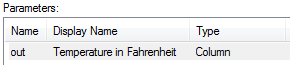
Tip: You can select
the parameter in the Script tab and use the pop-up menu option Output Parameter... to reach the Output Parameter
dialog directly.
Note that the output display name will not be propagated to the output
column name. The column name is always the output specified by the
R script.
Save the data function to
the library, as Temperature converter.
To connect the input and output
parameters to your current data in TIBCO Spotfire and run the calculation,
select Insert > Data Function....
Comment: You need to have some data loaded in TIBCO
Spotfire to use this functionality.
Click on the Temperature
converter data function and click OK.
In the Data Functions - Parameters
dialog, specify that the input parameter x
should be a column and select the data table and column to convert.
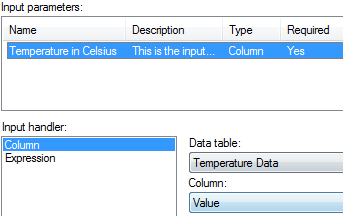
Click on the Output tab and
specify that the output parameter out
should be handled as a column.
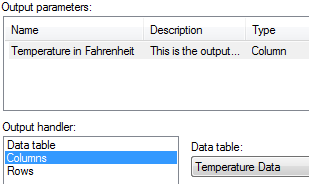
Click OK.
The data function calculation is performed and a new column
is added to the data table. You can change the parameter settings or refresh
the calculation later by selecting Edit > Document Properties, Data
Functions tab.
Example 2:
If the function to use is a Principal Component Analysis
(PCA) calculation, the input would be a number of numerical data columns
retrieved from the current data in TIBCO Spotfire and, optionally, a parameter
specifying the percent variation to be preserved by the principal components.
The output would include three new data tables (scores, loadings and eigenvalue/explained
variance table) and a scalar indicating the number of principal components
generated.
See
also:
How
to Use Data Functions
Details
on Register Data Functions
* SAS and all
other SAS Institute Inc. product or service names are registered trademarks
or trademarks of SAS Institute Inc. in the USA and other countries. ®
indicates USA registration.
MATLAB is a
trademark or registered trademark of The MathWorks, Inc.