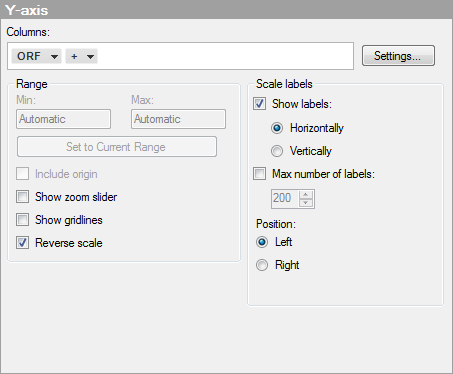
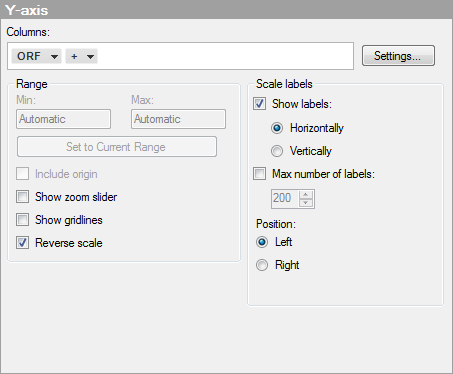
Option |
Description |
Columns |
Specifies the column or hierarchy to be displayed on the Y-axis. |
Settings |
Opens the Advanced Settings dialog where you can change the scale mode from categorical to continuous and vice versa, as well as changing the category mode to determine which combinations to show. |
Range |
|
Min |
Not applicable to heat map visualizations. Available for continuous axes only. |
Max |
Not applicable to heat map visualizations. Available for continuous axes only. |
Set
to current range |
Not applicable to heat map visualizations. Available for continuous axes only. |
Include
origin |
Not applicable to heat map visualizations. Available for continuous axes only. |
Show
zoom slider |
Shows a zoom slider which you can manually manipulate to view only those cells in the heat map you are interested in. |
Show
gridlines |
Specifies whether or not horizontal gridlines should be visible. |
Reverse
scale |
Reverses the current sort order so that the lowest value is displayed at the top of the scale. |
Scale
labels |
|
Show
labels |
Specifies whether or not scale labels should be visible. |
Horizontally |
Shows scale labels horizontally. |
Vertically |
Shows scale labels vertically. |
Max
number of labels |
Select the check box to specify a maximum number of scale labels to be shown. Limiting the number of labels can improve readability on axis scales with many values. |
Position |
|
Left |
Select this option to place the Y-axis scale labels on the left-hand side of the heat map. |
Right |
Select this option to place the Y-axis scale labels on the right-hand side of the heat map. |
See also: