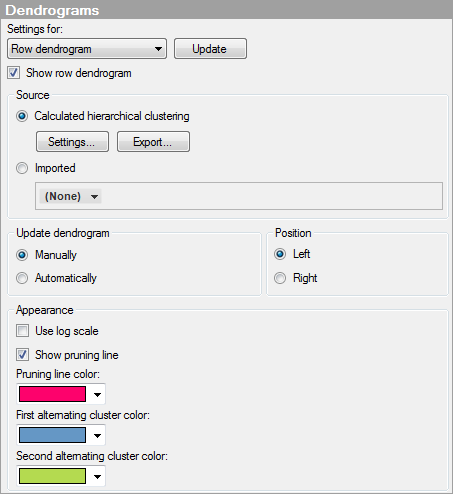
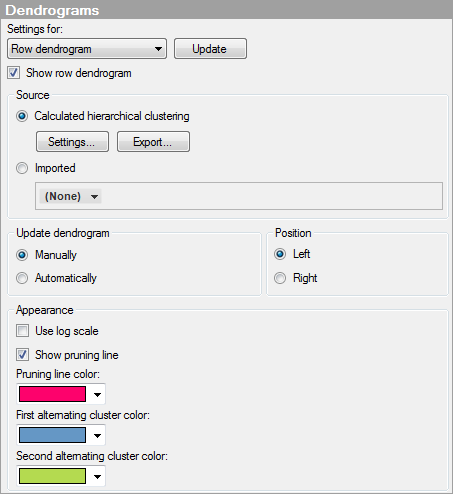
Option |
Description |
Settings
for |
Select whether to define settings for a row dendrogram or a column dendrogram. The controls in the rest of the dialog are adapted to the dendrogram type you choose. |
Update |
Click this button to update the dendrogram. |
Show
row/column dendrogram |
Select this check box to make the dendrogram visible in the visualization. When this check box is selected the controls in the lower part of the dialog are available. Note: To make the dendrogram visible the first time, it must be updated. Click the Update button, or choose automatic updates. |
Source |
|
Calculated
hierarchical clustering |
Choose this option if you want the dendrogram to be drawn based on a hierarchical clustering calculation. |
Settings... |
Opens the Edit Clustering Settings dialog where you can define which distance measure, clustering method, and ordering weight to use for the clustering calculation. You can also define a normalization method and a method to use for replacing empty values. Note: If you change the settings and have chosen to update the dendrogram manually, you will need to do so afterwards. To learn more about hierarchical clustering, see Overview of Hierarchical Clustering Theory. To learn more about normalization, see Normalizing Columns. |
Export... |
Opens the Export Dendrogram dialog where you can specify a name for the exported dendrogram. |
Imported |
Choose this option if you want to use a dendrogram from a previously performed clustering. |
Update
dendrogram |
|
Manually |
Use this option if you want to control when the dendrogram is updated. You must update each time you have changed any clustering settings. Otherwise the dendrogram will not be valid. |
Automatically |
Use this option if you want the dendrogram to be updated automatically when you change any clustering settings. |
Position |
Defines on which side of the heat map the dendrogram should be placed. |
Top |
Places the dendrogram above the heat map. Available for column dendrograms. |
Bottom |
Places the dendrogram below the heat map. Available for column dendrograms. |
Left |
Places the dendrogram to the left of the heat map. Available for row dendrograms. |
Right |
Places the dendrogram to the right of the heat map, Available for row dendrograms. |
Appearance |
|
Use
log scale |
Changes the scale from a linear scale to a logarithmic base 10 scale [log10 (x)]. |
Show
pruning line |
Specifies whether or not to show a pruning line in the dendrogram. |
Pruning
line color |
Specifies the color to use for the pruning line in the dendrogram. |
First
alternating cluster color |
Specifies the first color to use for the clusters when pruning in the dendrogram. |
Second
alternating cluster color |
Specifies the second color to use for the clusters when pruning in the dendrogram. |
See also: