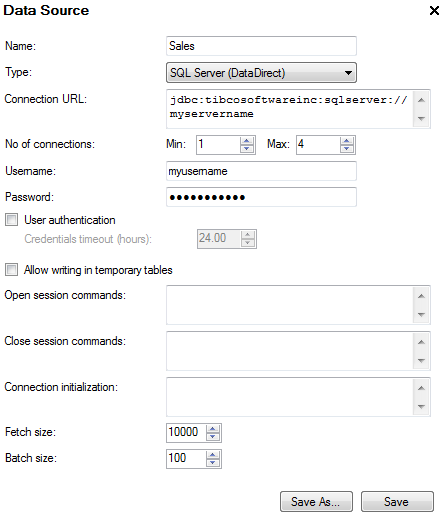
All data sources that have been defined and you have access to are listed in the Data Sources tree and also in the Elements tree. By placing a data source in a folder, you can specify which users will have permission to access the data therein. Right-click on a data source and select Edit from the pop-up menu to modify a previously added data source.
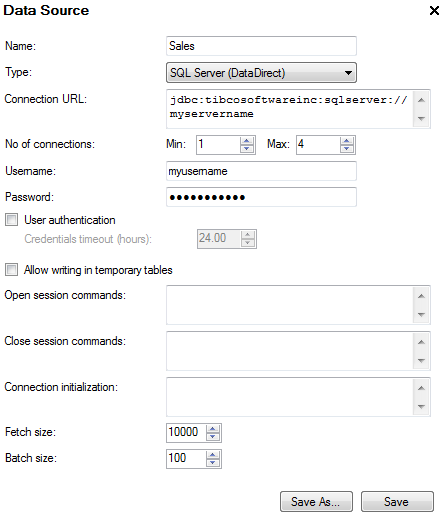
Option |
Description |
Name |
The name of the data source, as you want it to appear in the Data Sources tree and in the Elements tree. |
Type |
Type of database. For example, choose from Oracle and SQL Server through JTDS or DataDirect. If more databases have been set up, they will appear in this list. See TIBCO Spotfire Server – Installation and Configuration Manual for details on setting up connections to other databases. |
Connection URL |
URL of the database. The format of this URL depends on the type of database. Change the placeholders in the default URL so that it links to your selected database. |
No of connections |
Min is the minimum number of database connections created for a given data source. Max is the maximum number of database connections created for a given data source. There can never be more connections open at a given moment than the specified max number. Note: If you use SAS/SHARE, ODBC or other data sources that do not support pooled connections (i.e., there is no valid ping command), set both min and max to 0. |
Username |
Username for the data source. |
Password |
Password for the data source. |
User authentication |
Use individual usernames to authenticate users when running information links. By default, this will prompt the user for credentials when running the information link against this data source for the first time. Optionally, you can develop a custom plug-in and use it to retrieve the credentials. Note: If you are using Kerberos Delegation for database connections be sure to select this check box. Note: When using a data source with user authentication the database administrator needs to make sure that all users has sufficient privileges to create, truncate and drop the temporary tables in the data source. |
Credentials timeout
(hours) |
The number of hours to save credentials so that an end user does not have to login again when making multiple connections to the same data source. If no number is specified, the credentials will need to be specified again after 24 hours. Data source credentials caching is done on both the TIBCO Spotfire client as well as on the TIBCO Spotfire Server. On the client, data source credentials are cached for the duration of the TIBCO Spotfire session. This means that once a user has authenticated against a data source those credentials will be cached on the client side until the client is closed. Once the user has authenticated against a particular data source he/she will not be prompted for credentials for that data source for the remainder of the client session. In addition, data source credentials are also cached on the TIBCO Spotfire server. On the server, data source credentials are stored on a per user, per data source basis. Credentials can be stored from a minimum of 36 seconds (0.01 hours) up to a full week. Once authenticated a user will not be prompted for data source credentials during this time even if the client is restarted. The server side credentials caching uses what is called a moving window for the timeout of the cached credentials. Hence, if a credential is used the caching period will be reset to the maximum timeout period. |
Allow writing in temporary
tables |
Allows the Information Services to create temporary tables in this data source. This is needed when running information links that join data from several data sources or have a large number of filter values. Note: The data source user must have sufficient privileges to create, truncate and drop the temporary tables in the data source. Note: When using a data source with user authentication the database administrator needs to make sure that all users have sufficient privileges to create, truncate and drop the temporary tables in the data source. |
Open session commands |
Commands executed when acquiring a database connection from the connection pool or creating a new connection if pooled connections are not supported. Can be used, for example, to authorize a user in an Oracle VPD context.
Example: exec set_vpd_user(%CURRENT_USER%) |
Close session commands |
Commands executed when returning a database connection to the connection pool or closing a connection if pooled connections are not supported. Can be used, for example, to clear an authorized user in an Oracle VPD context.
Example: exec set_vpd_user(") |
Connection initialization |
Command executed when initializing a database connection. |
Fetch size |
The maximum number of values in each block of data retrieved from the database. Used for performance tuning. In general, use higher values for physically distant databases. Use lower values when the number of users is high. Entering the value zero will make the JDBC driver use its default value. |
Batch size |
The maximum number of values in each block of data sent to the database. Used for performance tuning. In general, use higher values for geographically distant databases. Use lower values when the number of users is high. Entering the value zero will make the JDBC driver use its default value. |
Save As |
Click Save As to save a copy of the data source. |
Save |
Click Save to save or update the data source. |
See also: